Android Nougat based EMUI 5.0 update has started rolling out to Huawei Maimang 5 smartphone. The EMUI 5.0 brings new stylish App Drawer, enhanced features System operations and smooth gestures. The update has been given the build number as B300. Here, we have shared official full firmware of B300 EMUI 5.0 Nougat firmware along with Cust file.
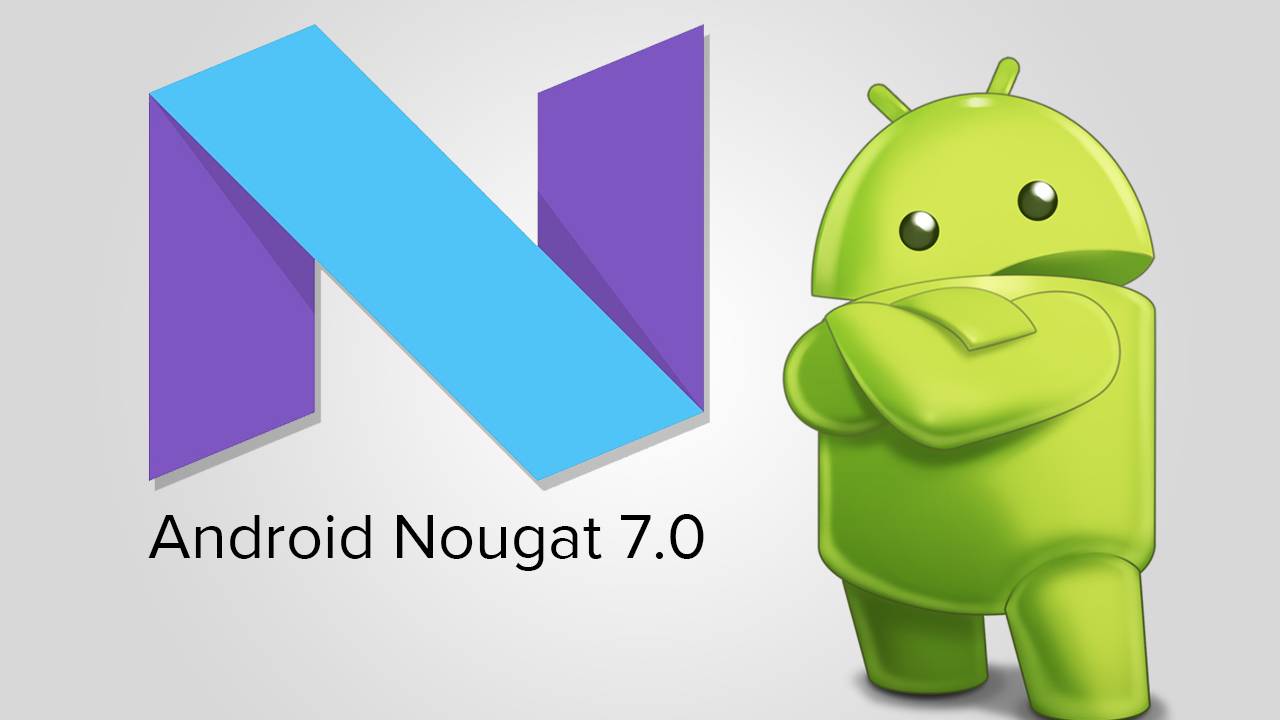
To remind you, Huawei Maimang 5 is company’s mid-range device launched back in July last year. The specifications of the device includes 5.5-inch IPS LCD display, is powered by a Qualcomm Snapdragon 625 processor, and a 3340mAh battery support. There is a 16MP rear camera accompanied by an 8MP front facing camera. It has 32GB of internal storage which can be further expandable up to 128GB using a microSD card.
Preparations:
- Firstly check your device model number. The update process works only with Huawei Maimang 5 MLA-AL10.
- Perform backup of all your necessary data. This will be useful in restoring back to your device if any data loss occurs.
- Your mobile should have at least 70% battery level to complete the update process.
- Enable USB Debugging from Settings > Developer Options.
- Install Huawei USB Drivers on your PC.
How to install B300 EMUI 5.0 Nougat on Huawei Maimang 5
1. Download Update.zip file from the following link to your computer.
2. Extract file.
3. Connect the device with PC using a USB cable.
4. Copy the “UPDATE.APP” into the “dload” folder. If you doesn’t find “dload” folder on your device, create now.
5. Open dial pad and type “*#*# 2846579#*# *”.
6. Select software upgrade > SDcard upgrade > confirm the installation.
7. Flashing process starts and once done, the device automatically reboots.
How to Install EU Cust:
1. Download “update_data_full_MLA-AL10_channel_hk.zip” file on your computer.
2. Extract the files using winrar.
3. Go to “dload” folder and delete the previous UPDATE.APP file.
4. Now you need to copy the “UPDATE.APP with some other files” into this “dload” folder.
5. Next enter the numbers on your dial pad “*#*# 2846579#*# *”.
6. Select software upgrade > SDcard upgrade > confirm the installation.
7. Flashing process starts and once done, the device automatically reboots.
Note: The first boot might take up to 5 minutes. So, have a cup of coffee till the devices successfully reboots.





