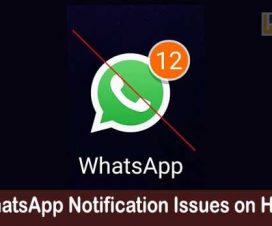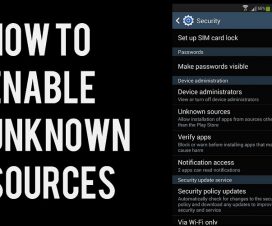Looking to backup your Huawei’s phone important data, then you’re in the right place. Here we have shared a complete tutorial to back up various data like Android Apps, Media Files (video, music,), SMS, Contacts, Call logs, etc. directly to your PC. The backup process becomes quite mandatory when you’re about to install custom ROMs or rooting your smartphone. Without much ado, follow the below guide to backup all your Android smartphone data.

Sync all your Android App Settings with Google Cloud
It is one of the most popular methods to backup Huawei’s phone app data and other important settings like phone password, etc. The data will be saved directly to your Google account which can be restored easily. Just follow the below steps one after another to create a backup of your Android data.
1. Launch Settings app on your Huawei device and select the ‘Backup & Reset’ option.
2. Here you need to toggle on the following options – Back up my data and Automatic restore.
3. Now you need to go to Phone Settings > Accounts and Tap on Google account. If there is more than one Google account, choose anyone where you have to save the backup data.
4. Select the options for which you wanted to take a backup.
5. That’s it! Simply tap on ‘Sync now’ to start backing up your data.
Congrats! You have successfully performed the backup of all your data to Google Cloud account.
Also: How to Enable USB Debugging on Honor Phones
How to Backup Media files
Similar to that of Android apps data backup, the process of Media Backup is quite simple and quick. Check the below steps to backup all your Media files to PC.
1. Take a USB cable and connect the device with PC.
2. Open the phone folder and locate the folders where your media files have been saved.
3. Select the necessary photos/videos you wanted to save it on your PC and then use the CTRL + C to copy files from phone storage and Ctrl V to paste the same on your PC.
4. Enjoy!
Backup Android SMS, Apps, Contacts
At last but not least, to perform a backup of SMS, Apps, Contacts, Calendars, Call Logs, etc. you need to download a third-party application called “Super Backup: SMS & Contacts” from Google Play Store. Once the backup file is created, just copy it and save on your PC.
That’s the simple guide to take backup of all your important data on your PC. How well the above guide worked for you in taking backup on your Android mobile. Do let us know in the below comment box.
Related How to unlock Bootloader of Huawei Honor phones