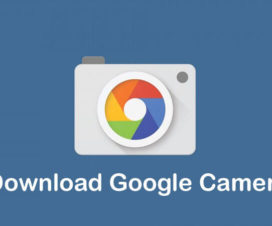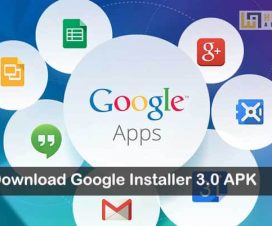Although the latest Huawei and Honor smartphones run on Android-based EMUI OS, the Google Play Services and Play Store are still missing. This is because Huawei still on the US entities list. To remind you, Huawei was added to the US Department of Commerce’s Bureau of Industry and Security Entity List back in May 2019, following an executive order from President Donald Trump effectively banning the company from US communications networks. That’s the reason the Huawei and Honor devices don’t comes pre-installed with the all-important Google Play Store. Instead, it has its own alternative called the Huawei AppGallery and Huawei Mobile Services.
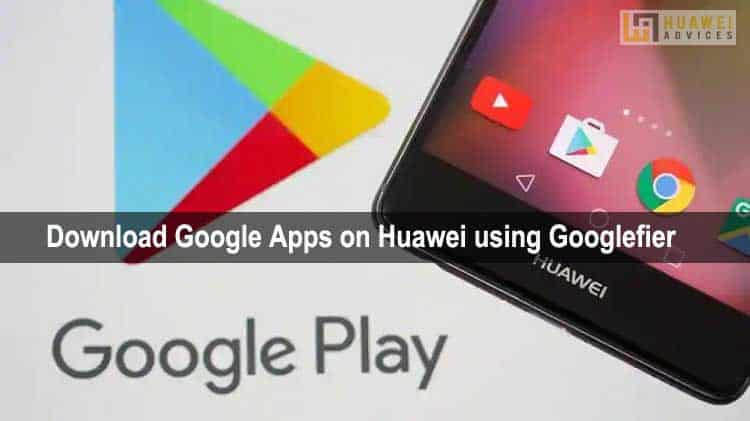
However, the experience with these alternatives just isn’t the same. While there are a few ways to get these Google Play Store and Play Services on your latest Huawei smartphones, but the process to install is a bit complicated for an average user. That’s the reason we are here with a simple guide to download Google Apps on Huawei, Honor using the Googlefier.
Googlefier is essentially an unofficial GMS installer from XDA Senior Member bender_007, known previously for his work on the AutoRec project for LG phones. It provides a simple way to install the Google Apps on Huawei and Honor devices without the need to connect to a PC. To get started, download the Googlefier APK from below provided links and install it on your device. Once successfully installed, give necessary app permissions and then follow the steps one-after-another to get the Google Play Store and Google Play Services on any Huawei device.
Early preparations:
- The following guide to install the Google Apps is compatible with most of the Huawei and Honor devices running on EMUI 10.1 or below (Magic UI 3.1 for Honor handsets). We should not that if you’ve updated to EMUI 11, Googlefier does not work.
- Make sure there is no root access on your device.
- Enable installation of apps from “Unknown Sources”.
- Charge your device well enough to avoid unnecessary power-off in-between the installation process.
- Reset your Huawei or Honor phone. This will overwrite the fail attempts you tried to install the Play Store on your phone.
Download & install the Google Apps on Huawei/Honor using the Googlefier
1. Download the Googlefier APK from here to your device storage. If downloaded on PC, transfer the APK file by connecting the Huawei phone with PC using a standard USB cable.
2. Locate the Googlefier APK file and tap on it to start the installation process.
3. Make sure to grant all requested permissions.
4. Now you need to follow the on-screen installation to finish all the five mentioned steps. These are:
- Installing basic services such as Google Service Framework, Google Play Store, Google Apps Manager, etc.
- Logging in to Google accounts.
- Resume Google initiation process.
- Fix the notification errors.
- Delete Google Services and other apps that could prevent you from using Googlefier the right way, so you don’t have to do a factory reset.
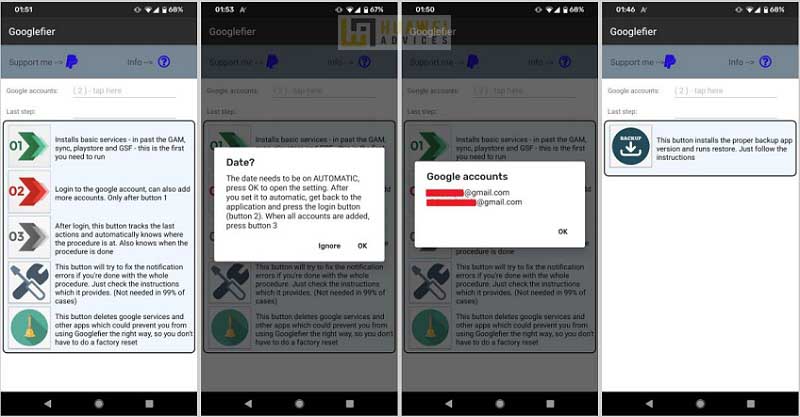
5. The entire process takes about 5-7 minutes.
6. On the finish, the Google Play Store and Play Services will be successfully installed on your Huawei/Honor device.
In case, if you have already installed the Google Play Services using a different method and facing errors, it is advisable to reset your device and start fresh with the Googlefier. The app also comes with a unique feature that will easily let you undo all of these changes and restore your Huawei device to its pre-GMS state.
The above steps to install the Google Apps using the Googlefier was tested on Huawei P40 Pro and Huawei MatePad Pro running EMUI 10. The app is not compatible with the Huawei Mate 40 Pro as it comes preinstalled with EMUI 11.