
Huawei P40 series is Huawei’s one of the popular flagship series to miss the Google Play Store and Play Services after the Huawei Mate 30 lineup. The reason is quite familiar i.e. US-trade ban on Huawei. Although the latest Huawei P40 series is quite famous for its powerful hardware and software, the missing of Google Play Store makes the people change the mind and go with other OEM models. However, it is worthy to know that there is a solution to everything. One can sideload the Google Apps on Huawei P40/ P40 Pro easily. This way there is no need to shift for other OEM devices, instead enjoy your favorite Huawei smartphone. Without much ado, follow the below steps to download and install the Google Play Store (GMS) on Huawei P40, P40 Pro, and P40 Pro+.
All credits go to our source for sharing the simple workaround which allows a user to run Google apps with no rooting, unlocking, or software hacking. This is all possible with the help of a third-party app called LazyApp. Firstly, fulfill the below pre-requisites and then we’ll directly take you to a step-by-step guide to download Google Play Store on Huawei P40, P40 Pro, or P40+.
Early preparations:
- Download & install the Huawei HiSuite on your PC.
- Download the Lazy App and Google Apps files from here.
- Make sure the device is well charged to avoid unnecessary power-off in-between the installation process.
Download & Install the Google Play Store on Huawei P40, P40 Pro, P40 Pro+
1. Open the HiSuite app on your computer.
2. Connect your device with PC using a standard USB cable.
3. Make sure to select ‘File Transfer Mode’ on your device.
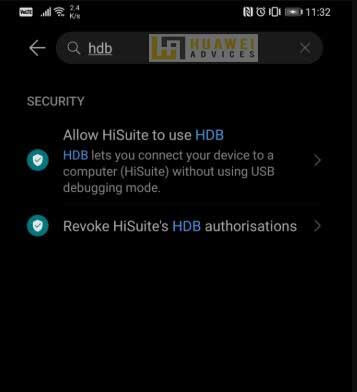
4. Next, open the Settings app and search for ‘HDB’.
5. From the search results, select Allow HiSuite to use the HDB option.
6. Now your device will start establishing a connection to PC via the HiSuite software.
7. Once the connection is established, you will see the Huawei P40 model number on the HiSuite screen.
8. Download and install the LZPlay app on your Huawei mobile. You can find the LZPlay APK file from the above-provided links.
9. Similarly, you need to download the Google Play Apps file and extract it to your PC. Make sure to copy all the extracted APK files to device storage.
10. Now, with the help of the file manager app, navigate to the APK files. Now, start installing all the six apps one after another.
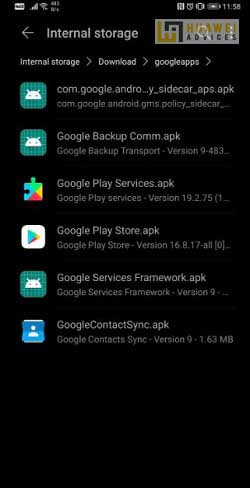
11. Make sure to give necessary permissions to all these apps. There is no need to follow orders while installing the Google Apps files, just keep in mind to grant necessary app permissions.
12. Once done, you need to open the LZPlay app and press Activate (one can ignore all the exclamations when seeing on the screen).
13. Finally, Click on Restart.
14. That’s it! Google Play Store is successfully installed on your Huawei P40, P40 Pro, or P40+.
Note: Make sure to register your current device ID with Google.
So this was the quick tutorial to download and install the Google Play Store (GMS) on Huawei P40 series. If you have any queries regarding the above procedure, do let us know by leaving a comment below. We’ll get back with the most possible outcomes.



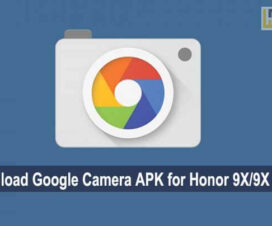

can it be used on android 11? And if it can be used in all versions of Android 10?
awesome guide, thanks
Hi there unfortunately the one drive link doesn’t work (dead end) so I can’t access lazy apk and Google services. Any other way t I access? Does it wolrk with emui 11?