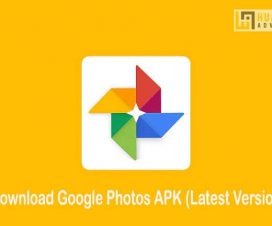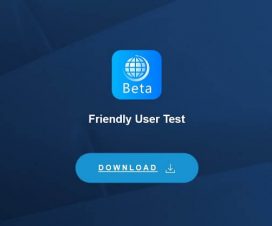Looking to install the Google Play Store on Huawei Enjoy 20 series? You’re in the right place. Here we have a step-by-step guide on how to download and install the Google Play Store (Google Play Services) on Huawei Enjoy 20, Enjoy 20 Pro (Plus).

Just like the other Huawei smartphones announced in 2020, the Huawei Enjoy 20 series also comes missing with the Google Play Store and Google Play Services. This is because of the US-trade ban on Huawei. As a result, no US companies are allowed to do business with Huawei without a proper license including the search engine giant, Google. This means that Huawei is not able to license Google Play Services, which is why it is omitted from the phone. Although there are alternatives for the Google Apps and services, users may have a very different (and negative) experience.
The good news is there are ways to install the Google Play Store on your Huawei Enjoy 20 (Plus). This is quite a lengthy process but it is fairly straightforward, so set aside 15-20 minutes to get the Google Play Store up and running on your Enjoy 20, Enjoy 20 Pro, & Enjoy 20 Plus.
Huawei Enjoy 20, Enjoy 20 Pro (Plus)
Huawei Enjoy 20, Enjoy 20 Plus and Enjoy 20 Pro are the three new smartphones in the ‘Enjoy 20’ series. In terms of display, Enjoy 20 and Enjoy 20 Plus comes with a 6.6-inch display while the Enjoy 20 Pro features a 6.57-inch Full HD+ 20:9 LCD screen with a 90Hz refresh rate. All three devices run on Android 10-based EMUI 10.1 OS.
The Huawei Enjoy 20 Plus and Enjoy 20 Plus have a similar rear-facing camera. These are a 48MP rear camera with LED flash, f/1.8 aperture, 8MP 120° ultra-wide-angle lens with f/2.4 aperture, 2MP 4cm macro camera with f/2.4 aperture. Considering the Enjoy 20, it sports a 13MP rear camera with LED flash, f/1.8 aperture, 5MP ultra-wide-angle lens with f/2.2 aperture, 2MP 4cm macro camera with f/2.4 aperture. All three devices feature a side-mounted fingerprint sensor and pack up to 5000mAh battery.
Early preparations:
- The following steps to install the Play Store (Google Play Services) are compatible with most of the Huawei models. Currently, it was tested on Huawei Enjoy 20 series and works fine.
- Make sure to enable ‘Unknown Sources’ from Settings.
- Take a backup of all your device data. One can use the HiSuite software for creating a backup.
- There should be enough battery on your device to avoid unnecessary power-off in-between the installation process.
Download Google Play Store on Huawei Enjoy 20, Enjoy 20 Pro, Enjoy 20 Plus
How to install the Google Play Store on Huawei Enjoy 20, Enjoy 20 Pro (Plus)
1. Firstly, download the Google Play Store installation .zip package on your computer. Extract the same.
2. Connect your device with PC using a standard USB cable.
3. Transfer the extracted files to your device’s internal storage.
4. Backup all your important data to a safer place. One can perform a backup from Settings > System & Updates > Backup & Restore > Data backup > Agree.
5. Go to the folder where you have copied the extracted files (Step 3).
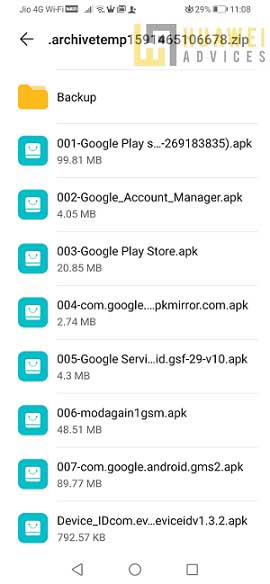
6. Google Play Services installation starts from here. Tap on 001- Google Play file and follow the on-screen instructions to finish the installation.
Note: Make sure to check the option ‘Don’t Ask Me Again’ while installing the apps. This is because, with each subsequent installation, the notifications keep popping-out. So, it better to select the option ‘Don’t Ask Me Again’ to avoid seeing it as we have a total of 7 files to install. In the end, choose ‘Allow’.
7. Similarly, you need to install the files – 002, 003, and 004.
8. Once done, go to App Drawer and find an application with a large G on a white background.
9. Open the app. From the main screen, select the option ‘ACTIVATE’.
10. Tap on Allow, and right now click 2 times to the blue Chinese Phrase and get out of here.
11. Again head back to Setting and this time you need to select Users & Accounts > Add an account > Google.
12. Add your Google account by clicking on Exiting.
13. Wait a little bit, and you can Sign In with your E-mail and Password. Finally, tap on Sign In.
14. You will see the Backup and restore screen, click ‘Next’ to finish.
15. Again, go back to the extracted files folder and install the files 005, 006, and 007.
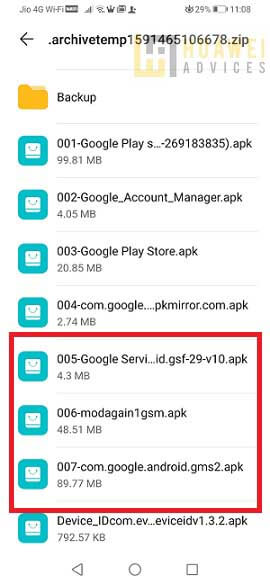
16. Once done, reboot your Huawei device.
17. That’s it! Launch the Google Play Store from App Drawer and start downloading your favorite apps.
Note: Facing “Google Play Services requires action” error after installing the Google Play Store, then do check the guide HERE to fix it.
I hope the above steps were useful in downloading the Play Store on your Huawei Enjoy 20 series smartphone. In case, if you stuck in-between the installation procedure or facing any other issues, feel free to comment below. We’ll get back with the most possible outcomes.