Honor 9A is another unlucky smartphone from the Chinese smartphone vendor, Honor missing the Google Play Store and Play Services. Instead, the device comes with its own Play Store alternative called AppGallery. This is due to the US trade ban on Huawei and its sub-brands. Moreover, TSMC, a major producer of chips for Huawei’s HiSilicon unit also stopped providing the Chips obeying the US laws. Thus, the latest launched Honor 9A is powered by MediaTek chipsets instead of the HiSilicon ones. Although the Honor 9A comes missing with the Google Play Store and Play Services, there is a possible way to get it unofficially. Here, we’ll guide you to download and install the Google Play Store in Honor 9A.

The procedure is pretty straight forwarded where users need to download and install a few APK files and tweak system settings. Without directly jumping to the installation process, let’s have a quick overview of the Honor 9A specifications and features.
Honor 9A
The Honor 9A features a 6.3-inch display with a resolution of 1600 x 720 pixels. There is also a waterdrop notch for the front camera. It is powered by a MediaTek Helio P22 SoC coupled with 3GB of RAM, 64GB of internal storage, and a microSD card slot for further memory expansion up to 512GB.
For photography, the Honor 9A offers a triple camera setup led by a 13MP primary camera with an f/1.8 lens, along with a 5MP ultrawide camera with a 120-degree FOV and a 2MP depth sensor for portraits. On the front, there is an 8MP selfie shooter. It runs on Android 10 with Magic UI 3.1.1 on top. A 5000mAh battery provides juice to the device.
To install the Play Store on Honor 9A, one should carefully check out the below prerequisites.
Related:
- How to Fix Google Play Store won’t open, load, crashing, or download apps on any Huawei device
- How to Fix Google Play Store Errors on Huawei (Honor) device
Early-preparations:
- The following Google Play Store guide works with most of the Honor devices running on Magic UI 3.1 or above. Currently, it was tested on Honor 9A and it works fine.
- Make sure to allow the installation of apps from ‘Unknown Sources’.
- Make sure there is enough battery to install the Google Play services.
- Although the process is free from data loss, we recommend you to take a backup of all your important data to a safer place.
Download Google Play Store for Honor 9A
How to install the Google Play Store (Play Services) in Honor 9A
1. Download the Google Play Store installer package from the above link to your computer.
2. Extract the same and copy the files to your device’s internal storage.
3. Next, you need to create a backup of your device data. This can be done through Settings > System & Updates > Backup & Restore > Data backup > Agree. Move this backup file to a safer place like a Flash Disk or PC.
4. Actual steps for installing the Google Play Store on Honor 9A starts from here. Open folder on your Honor smartphone where you have copied the extracted files (Step 2).
5. In this folder, you will see the list of files that are to be installed one after another. Firstly, tap on 001- Google Play file and follow the on-screen instructions to finish the installation.
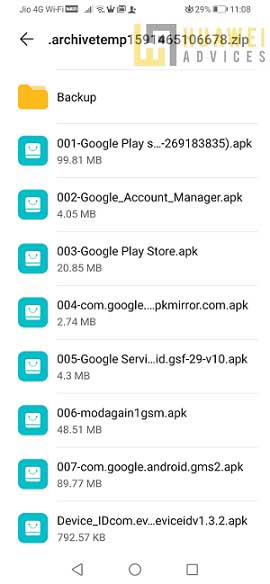
Note: Make sure to select the option “Don’t Ask Me Again” while installing the files. This is because for each file installation you will be seeing the pop-up again and again which is very frustrating. So, it better to select the option ‘Don’t Ask Me Again’ to avoid seeing it as we have a total of 7 files to install. In the end, choose ‘Allow’.
6. Once file 001 is successfully installed, you can proceed to install the file 002, 003, and 004.
7. Next, go to App Drawer and open the app with a large G on a white background.
8. Select ACTIVATE from the main screen and then tap on Allow.
9. Tap 2 times on the Blue Button consisting of the Chinese Phase. Exit from the app.
10. Open Settings > User & Accounts > Add an account > Google.
11. Sign in with your current Google account login credentials. If you don’t have a Google account yet, make sure to select ‘New’ and follow on-screen instructions to create one.
12. You will see Backup and restore screen, click ‘Next’ to finish.
13. In the same manner, you need to install the files 005, 006, and 007.
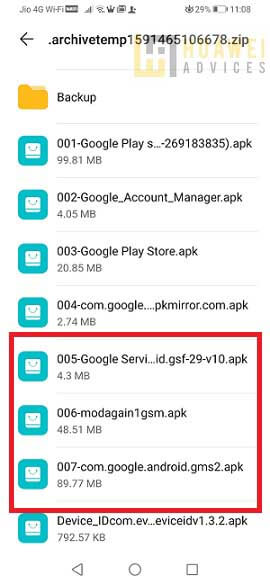
14. Once done, reboot your device.
That’s it! Google Play Store and Google Play Services are successfully installed on your Honor 9A. Open the Play Store from the app drawer and start downloading your favorite apps and games.
Note: If you’re one of the user-facing “Google Play Services requires action” error after installing the Play Store, then do check our GUIDE HERE to fix it.
Struck in-between or facing any kind of issues while installing the Google Play Store on your Honor 9A? Don’t hesitate to leave a comment below. We’ll get back with the most possible solutions.




