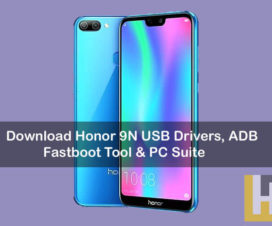Honor India announced the Honor 9S, the latest budget-oriented smartphone pricing at just Rs. 6,499. It is announced along with two other devices – the Honor 9A and Honor MagicBook 15. Honor 9S comes with a 5.45-inch display and runs on Magic UI 3.1 on top of Android 10. The device also comes with the Huawei AppGallery instead of the Google Play Store. In case, if you’ve purchased an Honor 9S then you will be happy to hear that the latest version of USB Drivers, HiSuite for PC are available to download. You can use these Huawei USB Drivers to seamlessly connect your Honor 9S with your Windows/Mac computer. Read on to download and install the Honor 9S USB Drivers, HiSuite on Windows PC.

Huawei USB Drivers & HiSuite
USB Drivers and HiSuite for Honor 9S are very essential if you are looking for an efficient and error-free way for connecting your Android device with your computer. Users connect their device to the PC for ‘n’ number of reasons. These could be a backup, photo transfer, firmware update, and more. Whatever the reason is, USB Driver is an important aspect of a quick connection between Android and Windows. Check out the download links given in this post to simply proceed with the installation.
Honor 9S
Honor 9S sports a 5.45-inch HD+ Full View Display with an 18:9 aspect ratio. The dual-SIM handset runs on Android 10 with the Magic UI 3.1 on top and powered by the MediaTek MT6762R processor. It offers 2GB RAM, 32GB internal storage, and a microSD card slot for further memory expansion up to 512GB.
In the camera department, the Honor 9S gets a single 8-megapixel camera sensor at the back. Upfront, there is a 5-megapixel selfie snapper. On the back, there is a 3020mAh battery which is well enough to provide backup for an entire day.
Download Honor 9S USB Drivers, HiSuite for Windows and Mac
How to install the Honor 9S USB Drivers on Windows
1. Download the Honor 9S USB Drivers zip package from the above links and extract the same to your computer.
2. Make sure to uninstall all the previously installed Huawei Drivers from your PC.
3. Go to the extracted USB Drivers folder.
4. Double click the USB Drivers .exe file and follow the on-screen instructions to start the installation process.
5. Once done, reboot your PC.
6. That’s it! Connect the Honor 9S with PC using a standard USB cable and start transferring data.
How to install the HiSuite software on Windows & Mac
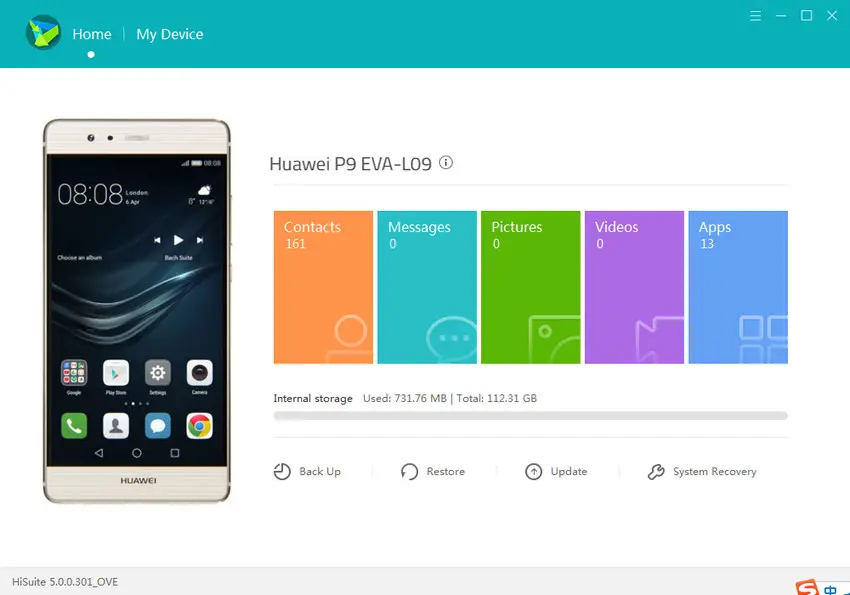
Firstly, download the HiSuite software from the above download section to your PC. Double-click the file to start the installation. Follow on-screen instructions to finish the installation. You can also check our detailed guide on how to install the HiSuite on PC by tapping the below button.
Guide to install HiSuite on PC
That’s the necessary drivers and HiSuite software for the Honor 9S. For more tips and tutorials, do check our EMUI section.