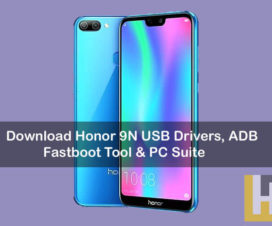If you recently purchased a Huawei Mate 20 Pro flagship smartphone, then you might be one among those looking for USB Drivers. Here we have a guide to manually download & install Huawei Mate 20 Pro USB Drivers, HiSuite, and ADB & Fastboot Drivers on Windows and Mac PC. These are official USB Drivers from Huawei itself and are virus free.
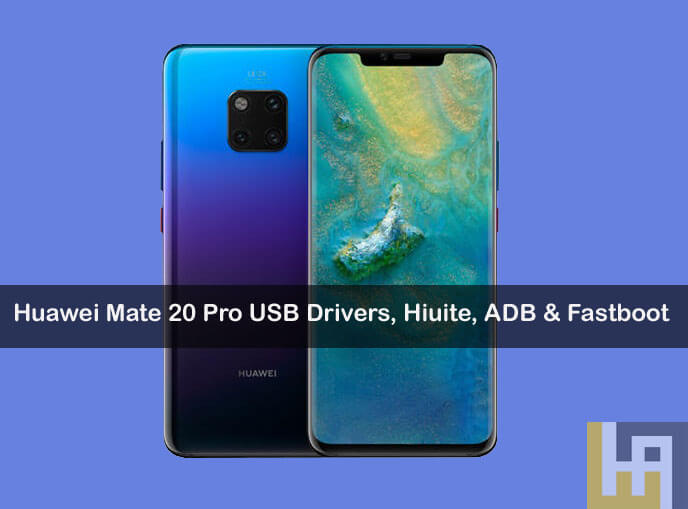
Huawei Mate 20 Pro USB Drivers and HiSuite lets you establish a quick connection between your Android smartphone and PC thereby making the task simple including transfer/browsing of photos, videos, documents, contacts, and more. It can also be handy to perform backup and flash the firmware. One cannot perform any of these tasks without proper USB Drivers. So, what are you waiting for? Follow the below steps to Download Huawei Mate 20 Pro USB Drivers, ADB & Fastboot Drivers, and HiSuite.
Download Huawei Mate 20 Pro USB Drivers, HiSuite, ADB & Fastboot Drivers
- Huawei Mate 20 Pro USB Drivers – Download
- Huawei Mate 20 Pro Android File Transfer – Download
- Huawei Mate 20 Pro HiSuite – Download
- Huawei Mate 20 Pro ADB and Fastboot Drivers – Download
Guide to Install Huawei Mate 20 Pro USB Drivers on Windows
1. Download the USB Drivers zip file from the above link and extract it on your PC.
2. Open Device Manager and click on Action.
3. Next, you need to select the option ‘add the legacy hardware’.
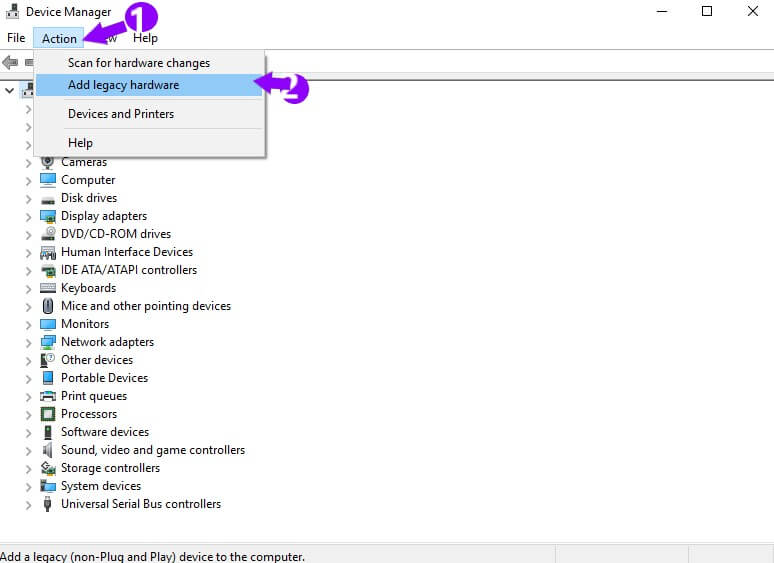
4. Click Next & choose the option ‘Install the hardware that I manually select from the list (Advanced)’ then again click on Next.
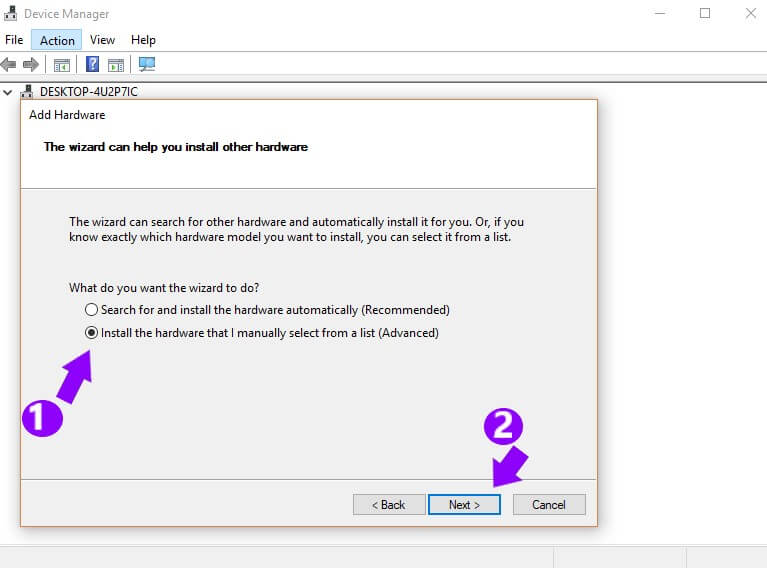
5. Tap on Show all devices and click on Next to continue.
6. In the next screen, you need to select ‘Have Disk…’
7. Select Browse and choose the Huawei Mate 20 Pro USB Drivers you extracted in Step 1.
8. Choose the Android ADB interface and click on Next.
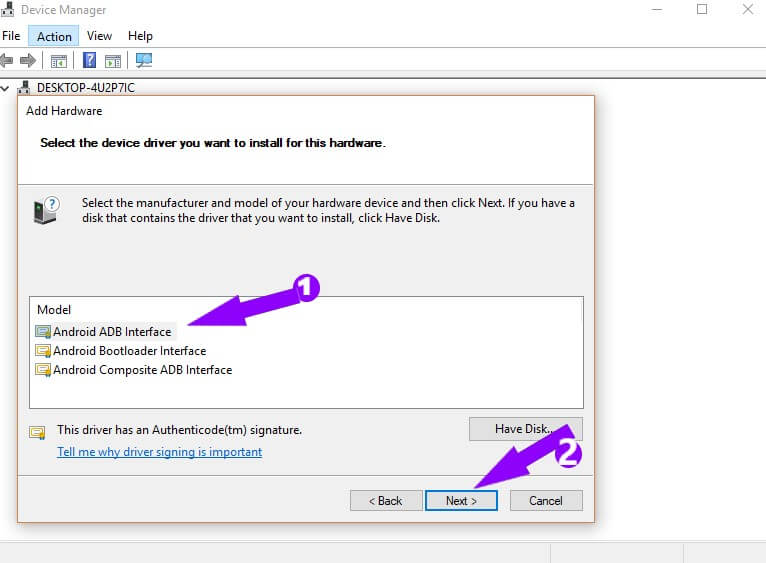
9. Huawei USB Drivers will start installing on your PC. Once done, tap on Finish.
10. Enjoy!
Guide to Install Huawei Mate 20 Pro USB Drivers on Mac
1. Download Android File Transfer and install it on your Mac computer.
2. Take a USB cable and connect your phone with PC.
3. Wait for a while till your PC recognize the device. This might take up to a minute if this is your first time connecting a new Android device.
4. Select ‘Allow’ on your Android screen to allow the phone to communicate with the computer.
5. That’s it! Android File Transfer will open and shows all your internal memory directories.
How to Install Huawei Mate 20 Pro HiSuite on Windows & Mac
Download HiSuite software from above links to your PC. Now, check our below tutorial to manually install HiSuite on any Windows or Mac PC.
Guide to Install HiSuite on PC
How to Install Huawei Mate 20 Pro ADB and Fastboot Drivers
Full guide to Install ADB and Fastboot Drivers on Windows / Mac
That’s the simple guide to download & install Huawei Mate 20 Pro USB Drivers, HiSuite, & ADB and Fastboot Drivers. For any queries, do feel free to comment below!