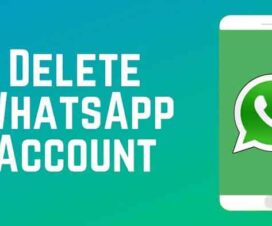Huawei has finally launched its Huawei Nova 8 series smartphones in China. This consists of two smartphones – the Huawei Nova 8 and Huawei Nova 8 Pro. Just like the Huawei Nova 7 series handsets, the latest Huawei Nova 8 smartphones also lack Google Play Services. Need not worry, here we have a detailed tutorial to download Google Play Store on Huawei Nova 8.

It’s over a year and a half for Huawei to be included in the US-Entity list which prevents the Chinese smartphone company to do business with any of the US companies without a proper license. Thus, the latest smartphones from Huawei comes missing with Google Play Services and Google Play Store. However, there are solutions to everything. Here we have an official method to download and install the Google Play Store on Huawei Nova 8.
Huawei Nova 8 Specifications:
The dual-SIM (Nano) Huawei Nova 8 features a 6.57-inch curved OLED full-HD+ (1080×2340 pixels) display with a 90Hz refresh rate, and a 240Hz touch sampling rate. The 5G smartphone comes with an in-display fingerprint scanner and runs on Android 10-based EMUI 11.
It is equipped with an octa-core Kirin 985 SoC coupled with 8GB of RAM and up to 256GB of onboard memory. The Huawei Nova 8 sports a quad rear camera setup with a 64MP primary camera, 8MP ultra-wide-angle lens, a 2MP depth sensor, and a 2MP macro camera. There is also a 32MP shooter on the front for selfies and other video calling purposes.
Coming to the dimensions, the Huawei Nova 8 measures 160.12 x 75.1 x 7.64mm and weighs in at 169 grams. It is bundled with a 3800mAh battery with support for 66W fast charging technology.
Also Read: Download & Install the Google Play Store on Huawei – All Models
Download and install the Google Play Store on Huawei Nova 8
There are two ways to install the Google Play Store on Huawei Nova 8. Both are quite simple methods and 100% working. Choose the one which is more convenient for you.
Method 1: Download the Google Play Store via GSM Installer
1. Open the Huawei Nova 8 App Drawer.
2. Tap on Settings App.
3. Select ‘Advanced Settings’.
4. Select ‘Security’ and tap on ‘Enable Installation from Unknown Sources’.
5. Next, you need to download and install the GMS Installer (Link).
6. Similarly, download and install the Google Play Store APK from the following link.
7. Log-in to your Google account and start downloading apps from the Play Store.
Method 2: Download the Google Play Store via Google Services Framework
1. Download and install the Huawei HiSuite on your PC.
2. Download the Lazy App and Google Apps package from here to your PC.
3. Connect your Huawei device with a PC using a standard USB cable. Make sure to select ‘File Transfer Mode’.
4. Go to Settings > HDB and select Allow HiSuite to use the HDB option.
5. Now, the device will be automatically connected to the PC via the HiSuite. Once connected, you will see the HiSuite screen appear on your PC.
6. Extract the LZPlay app which you downloaded in Step 2. Here, you may be asked to enter a password. Enter ‘a12345678’ as a password. That’s it. LZPLAY will be installed successfully.
7. Next, you need to transfer the Google Apps package downloaded in Step 2 to your device. Open file manager and install all the six apps one-after-another.
8. Make sure to grant necessary app permissions.
9. Once done with the installation, open the LZPlay app on your device and press Activate (Ignore notifications you see on the menu screen).
10. That’s it! Enter your Google login credentials and start downloading the apps from the Google Play Store.
I hope the above methods were useful in downloading and installing the Google Play Store on Huawei Nova 8. In case, if you find difficulty while installing the Play Store, feel free to comment below. We will get back with the most possible solutions.