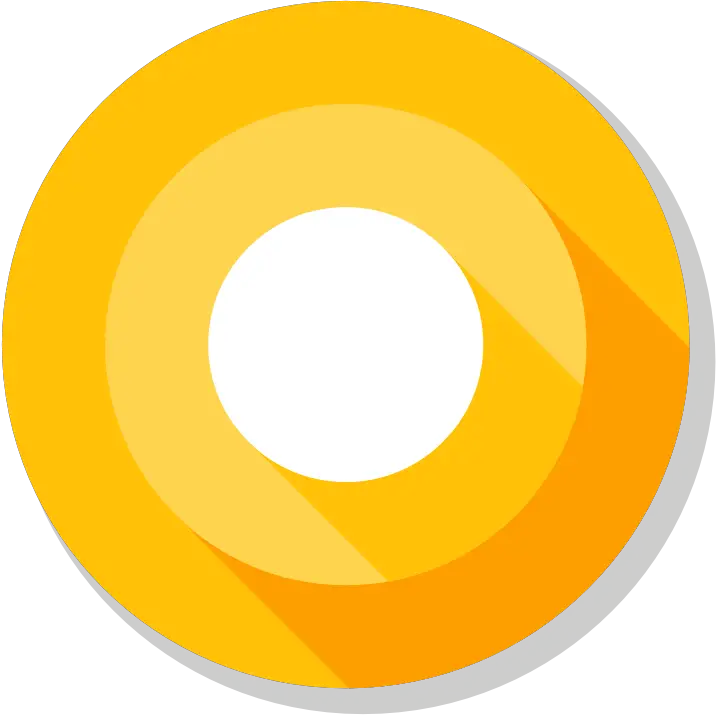
Just like last year, Google today released the Android O Developer preview well before the company’s 2017 developer conference scheduled from May 17. With this, the Android developers get plenty of time to test the Android O developer preview on their smartphones. The Google Pixel, Pixel XL, Nexus 5X, Nexus 6P, Nexus Player, or Pixel C are the list of devices eligible for the update. In this post, we’ll guide you to install Android O Developer Preview factory images on Huawei Nexus 6P.
Android O update is mainly focused on power management and notification grouping, and it also comes with several new APIs which let developers create better user experience applications. Before starting the procedure, do check the prerequisites needed for the update.
Prerequisites:
- This tutorial is only for Huawei Nexus 6P. Don’t try on any other Huawei model.
- Installing Android O Developer Preview will Wipe/ Delete / Erase all your device data. So, it is advisable to perform the backup of all your important data.
- Setup ADB and Fastboot drivers on PC.
- Install Huawei USB Drivers on PC.
- Make sure your Nexus device is charged up to 85% battery level.
How to install Android O Developer Preview on Google Nexus 6P
1. Download Android O Factory Image (angler-opp1.170223.012-factory-caec5ca2.zip) for Nexus 6P on your computer.
2. Take a USB cable and connect the device with PC.
3. Turn off your Nexus 6P and boot into Fastboot/Bootloader Mode. To do so, turn on your mobile by pressing & holding the Volume Up + Volume Down + Power buttons.
4. Now you need to extract the Android O Factory Image file and copy all its contents to the fastboot folder.
5. From the factory images files, run the following files based on which OS you are on:
- On Windows: Run the file “flash-all.bat”.
- On Mac: Run the file “flash-all.sh” using Terminal.
- On Linux: Run the file “flash-all.sh”.
6. You’ll see that the Android O Developer Preview factory images start installing on your device.
7. Once done, the phone automatically reboots into system mode.
Note: The first boot might take up to 5 minutes, so keep patience & wait.
8. Congratulations! You have successfully flashed Android O Developer Preview factory images on your Huawei Nexus 6P.
The above is the simple tutorial that can be followed by each & every Nexus 6P user. In case, if you find any difficulty don’t hesitate to comment below. We’ll get back ASAP.




