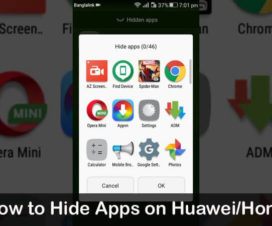Looking to enable Developer Options and USB Debugging on Huawei Mate 20 X? Then you’re in the right place. Here we have a step-by-step guide on how to enable Developer Options and USB Debugging on Huawei Mate 20 X.

Whether performing a custom operation or connecting it to PC, one has to enable USB Debugging mode. In the earlier versions of Android, it was quite simple to enable USB Debugging. But, Google has made the task little difficult in its latest version of Android. To get access to USB Debugging settings, one has to become a developer of their respective device. Like all other OEM devices, the developer options on Huawei Mate 20 X also comes hidden. So, first, you need to flaunt developer options and then enable USB Debugging.
Once you enable the Developer Options on your Huawei Mate 20 X, you will be able to access different settings. You can easily manage the DPI, get detailed information about running processes, customize animations, control background processes and a lot.
Also: How to Unlock Bootloader on Huawei Mate 20 X
To remind you, Huawei Mate 20 X is the company latest flagship smartphone announced alongside the Huawei Mate 20 and Mate 20 Pro. Of all the three, the Mate 20 X features a larger 7.2-inch FHD+ OLED display and is powered by a Kirin 980 SoC. It comes with 6GB of RAM, 128GB internal storage and runs on Android 9.0 Pie-based EMUI 9.0 OS. It has a similar triple rear Leica camera (40MP + 20MP + 8MP) as the Mate 20 Pro, has a rear mounted fingerprint sensor and has IP53 ratings for dust and water resistance. The device bundles with a 5000mAh battery with Huawei SuperCharge fast charging support.
How to Enable Developer Option on Huawei Mate 20 X
1. Launch Settings app.
2. Tap on ‘System’.
3. Next, you need to select ‘About phone’.
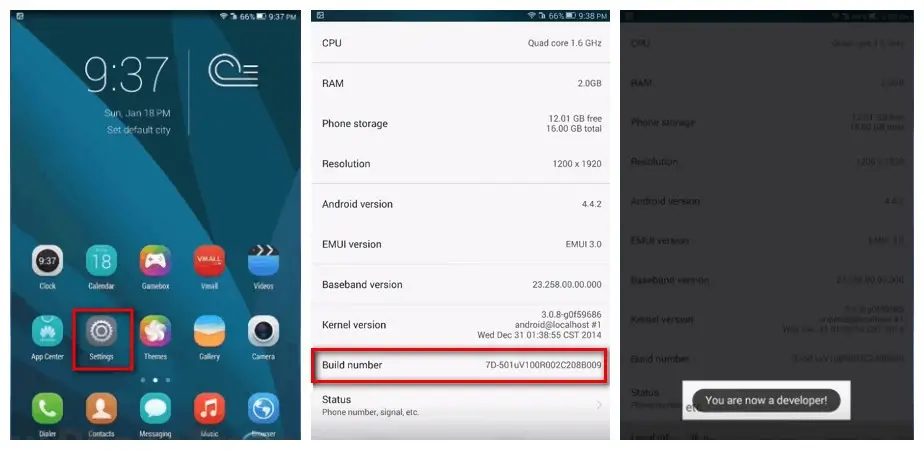
4. Here you will see the build number. Tap on it for 7-8 times.
5. That’s it! You will see the message ‘You are now a developer’ on the screen.
After becoming a developer, one can easily enable USB Debugging mode from settings. Follow the below steps for the same.
How to Enable USB Debugging on Huawei Mate 20 X
1. Launch Settings app.
2. Tap on ‘System’.
3. Select ‘Developer option’
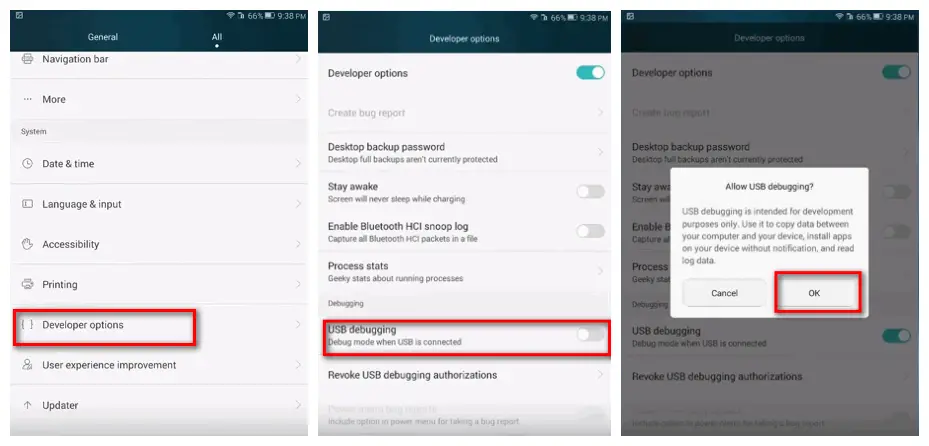
4. Enable USB Debugging mode by tapping on the toggle button.
5. Enjoy!
I hope the above tutorial was helpful to enable USB Debugging and Developer Options on Huawei Mate 20 X. Do visit our EMUI section for more such tutorials.