Here we will guide you on how to hide/unhide Android apps on any Huawei and Honor device.
With the growth in technology, one can perform several tasks including banking, travel tickets, investments, business activities and more directly from their mobile Android apps. Sometimes, users find it desperate need to hide all these apps from the prying eyes. Devices with stock Android like Google Pixel doesn’t come with an in-built option to ‘hide-apps’ thereby need to install third-party apps. But, Huawei is one of those OEM which provides hide apps options in their home screen app itself. Huawei & Honor devices come with a special gesture to hide/unhide Android apps.
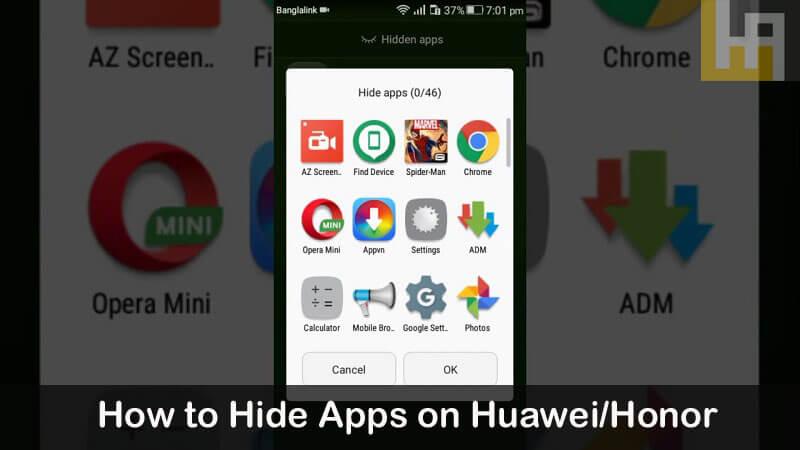
Apart from Huawei and Honor, various other OEMs like OnePlus, Samsung, Xiaomi and others also comes with the option to hide apps from their home screen app itself.
Related:
- How to Show All Hidden Apps on Huawei / Honor Devices | EMUI Tips
- How to Hide Notch on any Huawei & Honor phone
How to Hide Apps on Huawei / Honor Devices
Here’s a step-by-step guide on how to hide apps on any Huawei & Honor smartphone running Android-based EMUI OS. You won’t need any third-party Android app here as the feature is already provided by your OEM within the stock launcher app. However, make sure you’re using the stock launcher app on your Huawei device. Users with custom or third-party launchers may not find the settings to Hide/Unhide Android applications.
1. Go to the Homescreen of your Huawei / Honor smartphone.
2. Here you need to do a pinch-out gesture (swipe apart with two fingers on the screen).
3. Tap on Add.
4. Choose all the apps you want to hide from the Application Drawer.
5. Enjoy!
That’s it! You’ve successfully hidden apps on your Huawei and Honor smartphone. In order to access hidden apps, you need to do a pinch-out gesture on the homescreen again and tap the app to open it.
How to Unhide Apps on any Huawei and Honor device
1. Open the Hidden apps menu by doing a pinch-out gesture on the homescreen.
2. Tap on Add.
3. Unselect the app(s) you want to unhide.
4. Tap on OK.
I hope the above tutorial was helpful in Hide / Unhide apps on Huawei mobiles. For more such tips & tricks, do visit our EMUI section.





pinch-out gesture is not working.can anyone tell me any other way
mine does not work either
Same problem pinch out gesture is not working