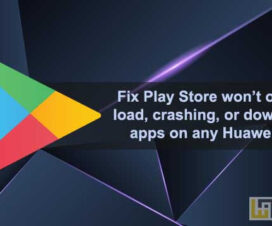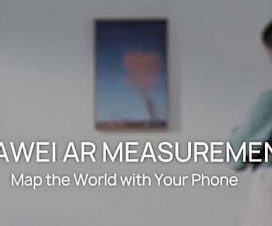Facing difficulties while reading the onscreen text on your Huawei or Honor smartphone? If yes, then you’ll happy to hear that the company provides built-in settings to change the font size as well as display size. One can change the font size to smaller while others can make it look bigger based on their requirements. Most of the users are unaware of these settings especially those who’ve just switched from a feature phone to a smartphone. Thus here we have detailed steps to change the font size in Huawei devices.

Please note that all the instructions presented in this article have been tested on an Honor 9X running on Android 10 (EMUI 10). The following guide is also compatible with other Huawei and Honor devices running on Android-based EMUI OS. These devices include the Huawei P40 Pro, Mate 30 Pro, P Smart Z, Nova 7 SE, Enjoy 10 Plus, Y9 Prime, Honor 30 Pro+, Honor X10, Honor V30, Honor 9X Lite, Honor 9A, and more.
Related: Beautiful Wallpapers for Huawei – Download
How to Change Font Size in Huawei and Honor smartphones
1. From the home screen, drag down the notification panel and tap on the Settings Gear icon.
2. Choose Display & brightness.
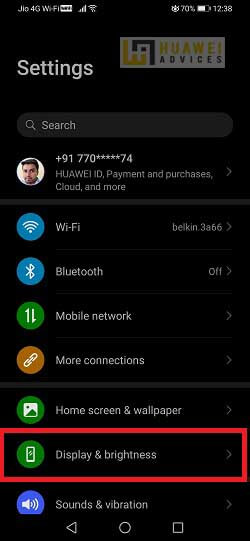
3. Select Text and display size.
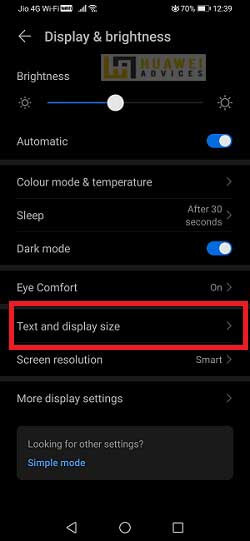
4. Under the Text Size section, select your desired font by moving the slider.
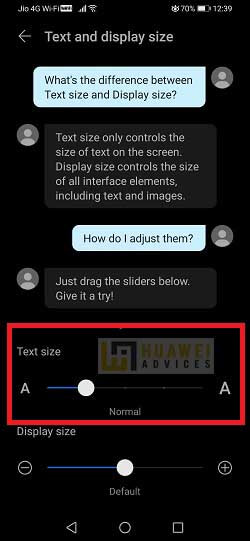
5. Similarly, users can also change the display size by moving the slider.
6. That’s it! The font size will be automatically updated in your Huawei & Honor device.
I hope the above steps were useful in changing the font size on the Huawei devices. For more such tips and tutorials, do check out the EMUI Tips section.