
Honor Band 5 has started receiving a new firmware update which brings the remote music control function as well as the SpO2 monitoring. Both the features were under beta testing for the last few weeks. Here we’ll guide you on how to enable remote music control feature on Honor Band 5.
The latest firmware brings the version 1.1.0.96 and is about 7.26MB in size. It is rolling out to all the users. There is also an update available for the Huawei Health App which brings version 10.0.1.011. Music Control can be switched on via the Huawei Health app so that you can use Band 5 to instantly view and control their favorite music apps right from the wrist. The list of apps supported by Honor Band 5 remote music control functions is Shazam, VLC for Android, Google Play Music, YouTube, Tube G0, Spotify, Audify, KKBOX, Blackplayer, Pulsar, and Huawei Music.
If you’re one among those Honor Band 5 users to control music right from your wrist, then here are the steps you need to follow.
You may also like:
- How to Add and Change Dial Theme on Honor Band 5
- How to use Honor Band 5 as a camera remote for your phone
How to control music on Android phone using the Honor Band 5
1. Download and Install the latest version of the Huawei Health app on your Android smartphone.
2. Log in with your Huawei ID.
3. Pair the Honor Band 5 with your device.
4. Enable the ‘Music playback control’ feature on the Huawei Health app.
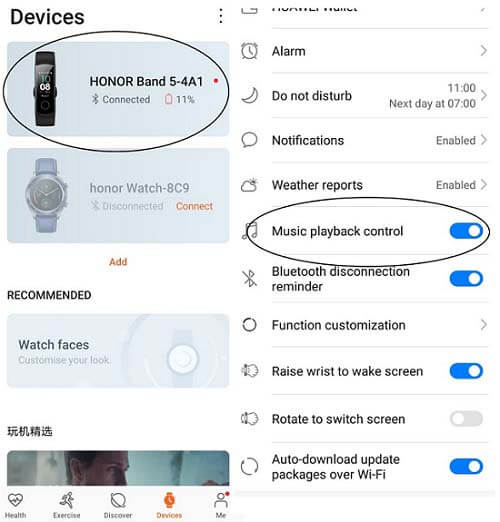
5. Slide through the interface of Honor Band 5 and tap the music control app.
6. Open your favorite music app on the phone.
7. Control music directly from your band. This includes volume adjustments, play, pause, skip track, and last track.
8. Enjoy!
I hope the above guide was useful to enable the remote music control function on Honor Band 5. You can also check our WEARABLES for all Band 5 tips and tutorials.




