Like other OEM smartphones, Huawei and Honor devices also get the latest updates via OTA (Over-the-air). OTA is one of the simplest ways to download and install updates on any Android smartphone. Users need to have a WiFi connection for downloading the update and that’s it all you have to do is follow the on-screen instructions to finish the installation.

But things don’t go well all the time. Many users have been reported to us that they have been struck or somehow unable to finish the update. There might be several reasons behind the update failure. For all those users, here we have all possible solutions on how to fix EMUI update fail errors on Huawei and Honor devices.
How to fix EMUI update fail errors on Huawei and Honor devices
The following are some of the common errors seen on Huawei and Honor devices while updating to latest EMUI software:
Error 1: Unable to download the update package or struck with the current downloading process
1. Make sure the device is connected to working internet connectivity.
2. Reboot is the best solution for any kind of issue on smartphones. Simply, reboot and retry the update process.
3. Open Phone Manager and run Optimize/cleanup.
4. Try clearing system update cache from the path Settings > Apps > Apps > Software update > Storage. Here you need to select Clear Data and Clear Cache.
5. That’s it! Try updating your phone from Settings > System > Software Update > Check for latest updates.
You may also like:
- How to update my Huawei/Honor phone via HiSuite [Latest Firmware]
- What is a Huawei ID? How do I register for a new Huawei ID?
Error 2: EMUI update has been successfully downloaded on Huawei/Honor device, but fail to install
This is one of the rare errors seen on Huawei and Honor smartphones. To fix this, just reboot your device and connect your device to the internet. This will check the update status and automatically takes you to the installation process.
Error 3: Phone continuously restarts after the update
This error mainly pops-up when you’ve accidentally power-off your device during the update process. To overcome the issue, you need to follow the below steps:
1. Force restart your device. To do so, you need to press the Power button for a few seconds. Once successfully reboots, retry the update process.
2. Try downloading and installing the update from eRecovery mode. For this, you need to boot your device into eRecovery mode and connect it to PC. Select Download the latest version > Download and recovery. Connect the device to a WiFi network and start downloading the update package. The device will automatically reboot after a successful installation.
Error 4: Phone automatically enters fastboot mode after an update
Take a USB cable and connect the device with PC with HiSuite installed. You need to use the HiSuite to back up your phone data and then recover your phone. The software will restore the device to a specific version and automatically reboots.
If the error still persists, visit the nearest Huawei service center for assistance. For any queries, do feel free to comment below.


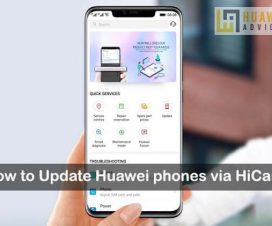
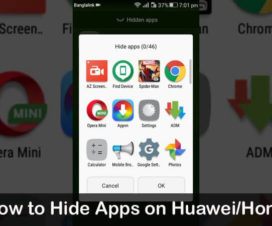

my phone Honer H8 stuck up on update,, ” getting package information fail:
know its not visible to pc suite also,,