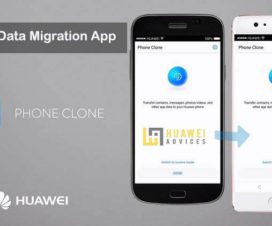Huawei Mate 20 Pro is currently one of the best flagship Android smartphone available in the market. The US$1215 device comes with a 6.39-inch QHD+ OLED display, Kirin 980 SoC, 8GB of RAM, and a 40MP + 20MP + 8MP rear cameras (24MP front camera). Unlike other OEM devices, the Huawei phones run on its own custom skin called EMUI (Emotion User Interface) on top of Android. EMUI 9.0 is the latest version based on Android 9.0 Pie and the Huawei Mate 20 Pro comes pre-installed with it. Here we have shared Huawei Mate 20 Pro security tips including PIN, Pattern, Fingerprint, and Face Unlock.

Those who are new to EMUI may find it difficult in settings up in-screen fingerprint unlock, lock apps with fingerprint ID, and register face recognition. If you’re a Huawei Mate 20 Pro or any other EMUI user, then here we have best EMUI 9 security tips & tricks.
Face Unlock is the new feature available in the latest generation smartphones. It is a security feature that uses facial recognition technology instead of a PIN or password. It lets you unlock your Huawei device using the front-facing camera.
Huawei Mate 20 Pro Security Tips: PIN/Pattern/Fingerprint/Face Unlock
Here are the best Huawei Mate 20 Pro Security tips & tricks –
Set in-screen fingerprint unlock:
Huawei Mate 20 Pro is one of the first OEMs to provide in-display fingerprint scanner (and no physical one on the front/rear) with an ability to register multiple fingerprints. Check out the below steps to set in-screen fingerprint unlock on Mate 20 Pro.
1. Open the Settings app. There are two options to do this i.e. either accessing the shortcut on your home screen or by using the gear button located on the notification pull down.
2. Select Security & Privacy.
3. Now you need to tap on Fingerprint ID.
4. Select ‘New in-screen fingerprint’ and follow the on-screen instructions to finish the fingerprint registration.
Note: Make sure you have a PIN/Pattern lock to register in-screen fingerprint unlock.
That’s it! Users can also add multiple fingerprints be selecting New in-screen fingerprint.
You may also like –
- How to Reset Huawei Mate 20 / Mate 20 Pro to Factory Settings
- How to Take Screenshots on Huawei Mate 20 / Mate 20 Pro
- How to Root Huawei Mate 20 Pro via Magisk [No TWRP Needed]
- Download Huawei Mate 20 and Mate 20 Pro Stock Firmware [All Versions]
Lock Apps with Fingerprint ID:
1. Swipe down from the top of the home screen and tap on Setting cog icon.
2. Select Security & Privacy > App Lock.
3. This will display all the list of installed applications on your Huawei Mate 20 Pro.
4. Toggle on the one you want to lock/unlock with your fingerprint. You can also use the search button to find apps.
5. Verify the Fingerprint ID.
That’s it! You have successfully secured your apps with a fingerprint ID. Thus, whenever you open an app, it requires your fingerprint ID.
Register Face Recognition:
1. Go to Settings App.
2. Tap on Security & Privacy.
3. Select the option ‘Face Recognition’
4. Follow the process and you’ll be up and running in under a minute.
5. Once successfully registered, the device will be easily unlocked by placing it in front of our face.
That’s the best Huawei Mate 20 Pro security tips & tricks. For more such tutorials, do visit our EMUI section.