Hello EMUI fans! Today we’ll help you take a screenshot on the Huawei P30, Huawei P30 Pro and P30 Lite.
Huawei P30, P30 Pro, and P30 Lite are the three new smartphones announced in the Huawei P series. Of all, the Huawei P30 and P30 Pro are the flagship models while the P30 Lite is the affordable device with downgraded hardware. All the three devices run on the company’s latest EMUI 9 skin on top of Android 9 Pie OS. This new EMUI is filled with several new features. One of such is multiple ways to take screenshots. If you recently purchased any of this Huawei P30 model and wanted to take a screenshot, follow the below guide.

We have listed here top three methods to take a screenshot on Huawei P30, P30 Pro, and P30 Lite. The first one is a regular Android way, second is via device gestures and finally, the third one is through notification toggle. Let’s have a look at all these screenshots methods one-after-another.
Also: How to use Night Shot Mode on the Huawei P30 and P30 Pro
How to take screenshots on any Huawei P30, P30 Pro, and P30 Lite smartphone
There is three simplest way through which one can capture the screen of any Huawei P30 device. Here we have shared all the three methods. You need to choose the one which is more convenient to you.
Method 1: Take Screenshots using the hardware keys
It is one of the oldest and simplest ways to capture the screen of any Android smartphone. All you need to do is press a combination of hardware keys to instantly capture the screen.
1. Select the screen whose screenshot has to be taken.
2. Now you need to press and hold the Power and Volume Down buttons together.
3. Hold these buttons until you hear a shutter sound. That sound confirms that the screenshot has been taken.
4. Go to stock Gallery app to access the screenshot image.
It’s as easy as that. However, if you want to learn a few more cool ways to capture a screenshot, then check out the methods below as well.
Method 2: Using Knuckle double-tap gesture
Huawei P30, P30 Pro, and P30 Lite users can also take a screenshot with Huawei’s latest Knuckle double-tap gesture. However, to use this feature you need to activate it first from settings. The same thing has been explained in the below steps:
1. Go to Settings > Smart Assistance > Motion control.
2. Scroll down and tap on “Take screenshot”.
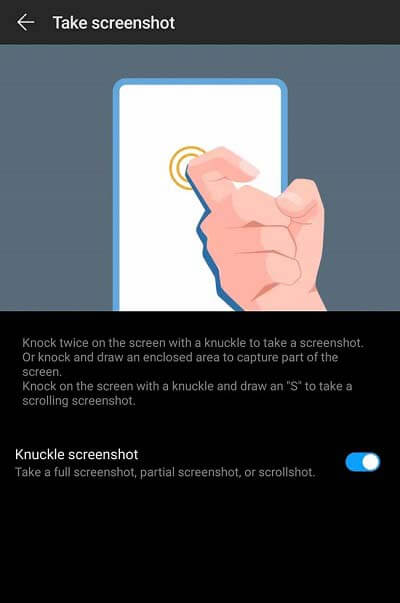
3. Tap on “Smart screenshot” to enable the knuckle double-tap gesture.
4. Finally, select screen whose screenshot has to be taken and knock the screen twice with your knuckle to take a screenshot.
That’s it! You’ve successfully taken a screenshot using the knuckle double-tap gesture.
Method 3: Take Screenshot using Notification Center button
Here is the step-by-step procedure on how to take a screenshot on Huawei Mate 20 Pro using notification center pull down.
1. Select the screen whose screenshot has to be taken.
2. Swipe down the notification tray on P20 to get the Screenshot button.
3. Tap on Screenshot button.
4. That’s it. The phone will automatically close the notification pull-down and captures what’s being displayed.
How to take a scrolling screenshot on Huawei P30 devices
Huawei latest generation flagships smartphones not only takes regular screenshots but also have the capacity to capture scrolling screenshots. With this feature, one can take a screenshot of a webpage or list which does not fit in a single frame. Here we have quick steps to take scrolling screenshot on the Huawei P30 and P30 Pro.
1. Firstly, take a regular screenshot with any of the above three methods.
2. As soon as you capture screen, a preview pop-up appears and stays at the left corner of the screen for a while. You need to tap on that screenshot preview.
3. Tap on “Scrollshot” option located at the bottom of the screen.
4. That’s it! The device would automatically begin capturing the scrolling screenshot and you need to simply tap on the screen to stop the screenshot when you’re satisfied with the content captured.
You may also like:
- Download Huawei P30, P30 Pro, P30 Lite USB Drivers for Windows and Mac
- Download the Huawei P30 and P30 Pro Wallpapers | Full HD+ Resolution
- Download Huawei P30 Pro EMUI 9.1 Themes for all Huawei and Honor devices
I hope the above guide was helpful in taking screenshots on Huawei P30, P30 Pro, and P30 Lite. If you have any issues while taking screenshots, do feel free to comment below. We will reach you back with the most possible solutions.



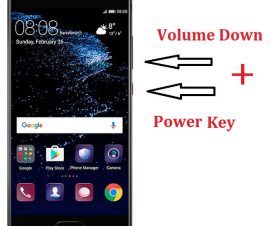

How to disable vol and power buttons screenshots
..?