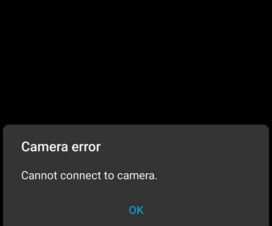Huawei P30 Pro is one of the Huawei best camera smartphone launches to date. It features ToF (Time of Flight) camera which is capable of measuring the accurate depth in a scene and also provides the best AR experience to the smartphone users. Currently, the Huawei P30 Pro is receiving the latest software upgrade which brings “AR Measure” app to the device. That means, after installing the latest software you will find the AR Measure app directly to your App Drawer. The best advantage of this app is useful in measuring the Length, Area, Height, and Volume.
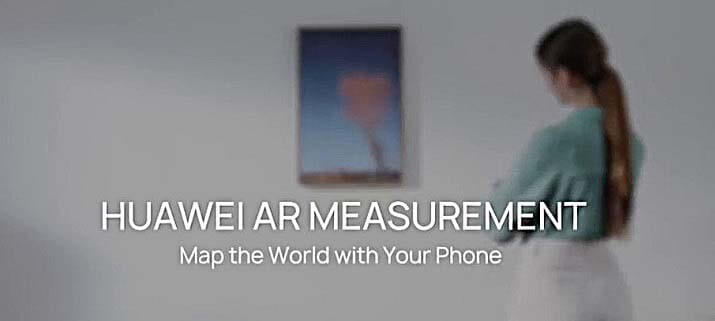
As the AR Measure is a new app, most of the users find it difficult to use. So, here we have a simple tutorial to measure the Length, Area, Height, and Volume using the Huawei P30 Pro camera.
Open the “AR Measure”, you will find out four options for length, area, height, and volume. Move the phone slowly as prompted until appears, then you can start measuring. We have also shared necessary screenshots for reference purposes.
How to Measure Length, Area, Height, and Volume with the Huawei P30 Pro
The following are the simple steps you need to follow to use measure Length, Area, Height, and Volume with the Huawei P30 Pro:
1. Measure Length using Huawei P30 Pro
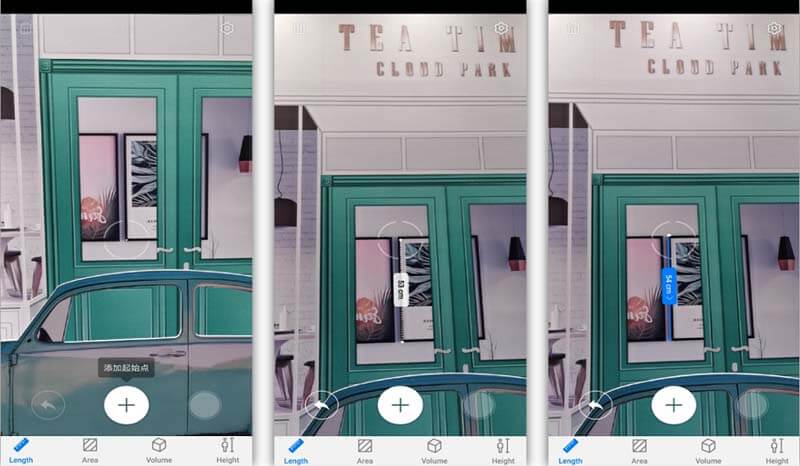
1. Open the ‘AR Measure’ app and select “Length”.
2. Now you need to point the focus point icon at the object.
3. Tap on the Plus icon to mark the start point.
4. Next, you have to move the phone slowly so that Focus Point icon travels along the edge of the object.
5. When it reaches the end of the edge, tap the Plus icon again.
That’s it! Object’s length will be displayed on the screen.
You may also like:
- How to access Dual-View Camera Mode on Huawei P30 Pro
- How to use Night Shot Mode on the Huawei P30 Pro
- How to Force Reboot the Huawei P30 Pro
2. Measure Area using Huawei P30 Pro
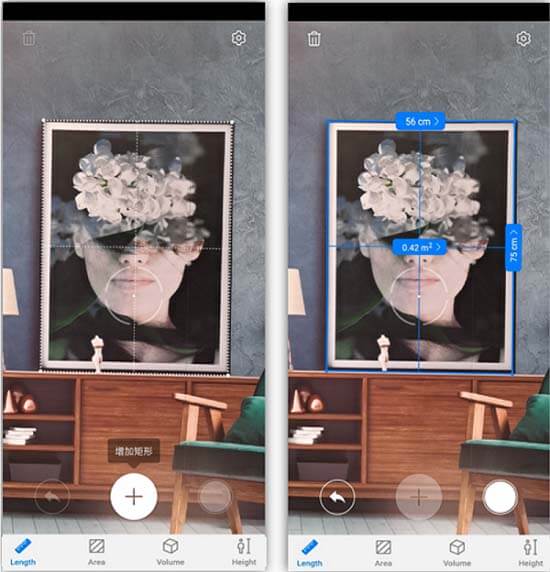
Currently, the AR Measure app is capable of measuring the area of a rectangular object. Read below to start measuring:
1. Open the ‘AR Measure’ app and select “Area”.
2. Now you need to keep your device parallel to the rectangular object whose area has to be determined.
3. A frame will be automatically created based on the object and you need to touch the Plus icon.
4. You will see the object’s area on the screen.
3. Measure Volume using Huawei P30 Pro
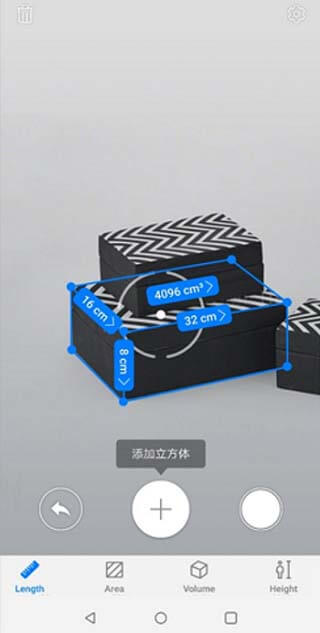
Huawei P30 Pro only lets you measure the volume of cubes:
1. Launch the “AR Measure” app and select “Volume”.
2. Place the Focus Point icon at the bottom of the object.
3. Touch the Plus icon to set the start point.
4. Now you need to move the device in such a way that the Focus Point travels along the long edge of the object.
5. When the Focus Point reaches the object end, touch the Plus icon.
6. Move the phone to create a frame for the object’s bottom. You need to tap on Plus icon when the frame overlaps with the bottom plane.
7. Move the phone to create a frame for the object. When the frame overlaps with the object, touch the Plus icon again.
Now the object’s volume will be displayed on your Huawei P30 Pro screen.
4. Measure Height using Huawei P30 Pro

1. Open AR Measurement app and select the “Height” option.
2. Now you need to place the Focus Point at the feet of the human.
3. Tap on “Plus” icon to mark it as a start point.
4. Now, slowly move the Focus point parallel to the Human body.
When the Focus point reaches the face, the mobile phone automatically confirms the height through the face recognition algorithm, and the height information will be displayed.
This height measurement is capable of multi-person measurement and it can measure up to 3 subjects all at once.
I hope this new feature on Huawei P30 Pro was helpful in measuring Length, Area, Height, and Volume of an object. Do check our EMUI section for more such useful tips and tutorials.