Wondering to show the date, time, battery status, notifications while your phone is locked? Hereafter there is no need to look around. Here we have a quick guide to enable Always On Display on Huawei and Honor devices.

Just like Samsung Galaxy devices, the Huawei phones also comes with Always On Display feature which can display various information details on the home screen. Although the feature was available in the previous version of EMUI skin, the new EMUI 10 brings a gradient color scheme to the time and date text, added clock styles, clock widgets, and new widgets. AOD in the earlier version of EMUI was in the white color text without any customizations.
Enable Always On Display on Huawei and Honor phones running on EMUI 10 OS
1. First of all, you have to open the Settings app on your Huawei device.
2. Go to Home screen & wallpaper.
3. Here, you need to enable the Always On Display feature.
4. Set the Start and End times according to your preferences. You can also activate Always on display for all days by selecting the option “All day” in always on display information settings.
Also Read:
How to Change the Clock Style for Always On Display on Huawei EMUI devices
EMUI 10, the latest generation of EMUI skin based on Android 10 provides the option to change the clock style of always-on display according to your preferences. It’s a two steps process to change the clock style. Refer the below steps for the same:
1. From the Always On Display screen, touch Clock style and slides across for all the available clock styles.
2. Apply your favorite clock style by tapping on “√”
3. Enjoy!
I hope the above steps were useful in setting up the Always On Display feature on your Huawei and Honor smartphones. Don’t hesitate to check our EMUI section for more such tips and tutorials.

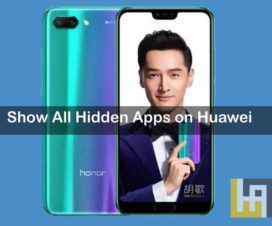

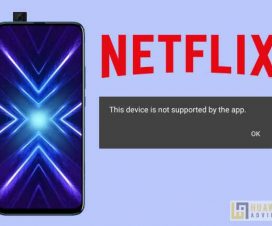

I’m also in the UK & received Android 10 yesterday. According to another site, the ‘colourful AOD’ feature will come as a separate update in Q1 2020. The setting to change this option will be under Always on Display – Clock style (which is missing atm)