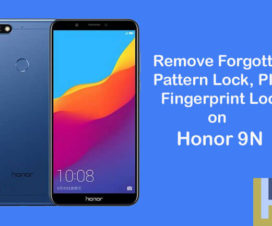Looking to delete all your data or wanted to perform the hard reset on Huawei Mate 20 / Mate 20 Pro, then you’re at the right place. Here we have more than one method to reset Huawei Mate 20 / Mate 20 Pro to factory settings.

Hard Reset is one of the best solutions for Android devices facing bugs, lag issues, software issues and more. By performing a hard reset, one can erase all the data from the device thereby restoring it to factory settings. It will also uninstall all the third-party apps which might be creating issues to your Huawei Mate 20 / Mate 20 Pro.
Hard Reset is also one of the best solutions to bypass screen lock in Huawei Mate 20 Pro. So, if you’re one among those who have forgotten screen lock password / PIN, then there is no need to worry about. You can follow the same guide to bypass screen lock.
Guide to Hard Reset Huawei Mate 20 / Mate 20 Pro
You can follow any of the below methods to reset your Huawei device to factory settings.
Method 1: Reset via Recovery Mode
Step 1: Firstly, you need to completely turn off your device by pressing the power button.
Step 2: Boot your Huawei device into recovery mode. To do so, you need to press and hold the Volume Up + Power button at the same time for about 2-3 seconds.
Step 3: Release the hardware buttons once you see the Huawei logo on the screen.
Step 4: Now select “wipe data/factory reset” by using Volume keys to scroll down and the Power button to confirm that.
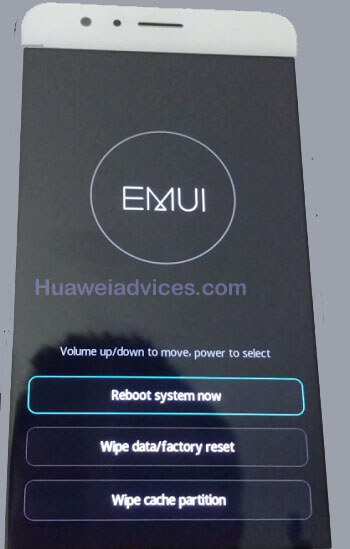
Step 5: Confirm the operation!
Step 6: Finally, select “reboot system now” with the Power button.
Step 7: Done!
Method 2: Reset via Settings
Many of the Huawei users find it difficult to hard reset their device using the above recovery method. All those users can follow this method and reset any device.
Step 1: Launch the Settings app on your device.
Step 2: Tap on System.
Step 3: Then choose Reset and select Reset phone.
Step 4: Finally, tap Reset phone, and confirm the whole operation by tapping Reset phone one more time.
Step 5: Wait for the process to complete.
You may also like –
- How to Root Huawei Mate 20 Pro via Magisk [No TWRP Needed]
- Download Huawei Mate 20 and Mate 20 Pro Stock Firmware [All Versions]
- How to Enable Developer Options and USB Debugging on Huawei Mate 20/20 Pro
- How to Unlock Bootloader on Huawei Mate 20 and Mate 20 Pro
We hope that the above tutorial was helpful to Hard Reset Huawei Mate 20 / Mate 20 Pro. For any kind of issues or queries, do feel free to comment below!