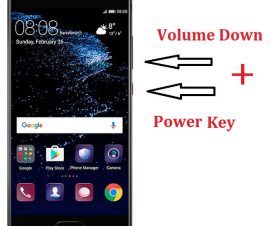Achieved a high score while playing the game and wanted to show the same to your friends, then Screenshots are the best option to go with. Not only this, but screenshots are also handy whenever you encounter any buy or issues on the device. One can capture the screen showing the exact error and report that to the company. Here we have a simple tutorial to take screenshots on Huawei P20 and P20 Pro smartphones.

Thanks to EMUI skin, there are more than one methods to capture the screen of any Huawei smartphone. Users can choose either from hand-gesture or a hardware buttons or a simple notification toggle methods to take screenshots on Huawei P20/P20 Pro. Some of these methods are common with the stock Android while others are exclusive to Huawei handsets.
Without looking around, check out the below steps to take a screenshot on Huawei P20/P20 Pro.
Related: How to Take Long Screenshots on Huawei Phones
How to Take Screenshots on Huawei P20/P20 Pro
There are three different methods you can follow in order to capture the screen of your Huawei P20 series smartphone. Choose the one which you find it simplest.
Method 1: Take Screenshots using Hardware buttons
This is one of the oldest and widely used methods in order to take screenshots on an Android-powered smartphone. Just follow the below steps to take one right now on your Huawei P20/P20 Pro device:
1. Select the screen whose screenshot has to be taken.
2. Now you need to press and hold the Power and Volume Down buttons together.
3. Hold these buttons until you hear a shutter sound. That sound confirms that the screenshot has been taken.
4. Go to stock Gallery app to access the screenshot image.
Method 2: Take Screenshot using Notification Center button
Here is the step-by-step procedure on how to take a screenshot on Huawei Mate 20 Pro using notification center pull down.
1. Select the screen whose screenshot has to be taken.
2. Swipe down the notification tray on P20 to get the Screenshot button.
3. Tap on Screenshot button.
4. That’s it. The phone will automatically close the notification pull-down and captures what’s being displayed.
Method 3: Take Screenshot using Three Finger Swipe gesture
EMUI 9 is the company’s latest custom skin based on Android 9.0 Pie OS. This ROM packs with several new features and gesture support. One of such gesture support into this operating system is Three Finger Swipe gesture. Use the below steps to take screenshots with this gesture.
1. Firstly, you need to activate the gesture from Settings app > Smart Assistance > Motion Control and then select Three-finger Screenshot.
2. Toggle-on the button to enable this gesture.
3. Close the settings app and head to the screen which you want to capture.
4. Finally, swipe down three fingers on the screen.
5. That’s it! Go to stock Gallery app to access the screenshot image.
You may also like –
- How to Hard Reset Huawei P20/P20 Pro
- Download Huawei P20 Pro Stock Themes and Wallpapers
- Huawei P20 Pro – Best Tips & Tricks
I hope the above tutorial was helpful in taking screenshots on your Huawei P20/P20 Pro smartphone. Do check out our EMUI section for more such tips, tricks, and other useful tutorials.