
Call Recording is one of the key feature customers these days looking on their smartphone. Few of them record a call to jot down notes later while others like to save the conversation of their loved one for life long. For unfortunately, not all smartphone OEMs offers devices with Call Recording feature. Reportedly, there are a few Huawei smartphone users who’re missing this feature. For all those users, here we have shared guide to Enable Call Recording on Huawei / Honor EMUI phones.
There are several call recoding apps on the Google Play Store, but this is an official one from Huawei. 4PDA Senior Member and developer Kostik_s actually came up with the process and it does require your Huawei phone to be rooted. In case, if you still doesn’t have root access then do follow our guide on how to root any Huawei phone. It is a very simple process and every user can follow it easily.
Without much ado, check out the below pre-requisites and then we’ll directly take you to the steps on How to Enable Call Recording on any Huawei EMUI device.
Pre-requisites:
- The following guide is compatible with Huawei phones running on EMUI 8.0 or above.
- Your Huawei phone must be rooted.
- Make sure to remove all other call recorders which you have installed from your device.
- Make a complete backup of your device before proceeding.
Download Call Recorder Mod for Huawei phones
HWCALLRECORDER.APK – Download
Root Browser Application – Download
EMUI 9 Call Recorder (Official) – Download
How to Enable Call Recording on Huawei/Honor EMUI phones
1. Download the HwCallRecorder.apk and Root Brower app files from above to your device storage.
2. Install the Root Brower application.
3. Launch the Root Brower and grant root access.
4. Then locate ‘System/apps’ files and create a folder HwCallRecorder.
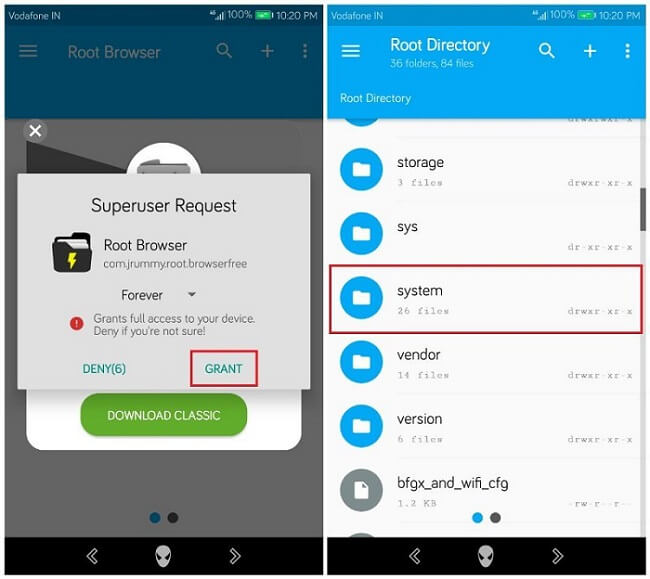
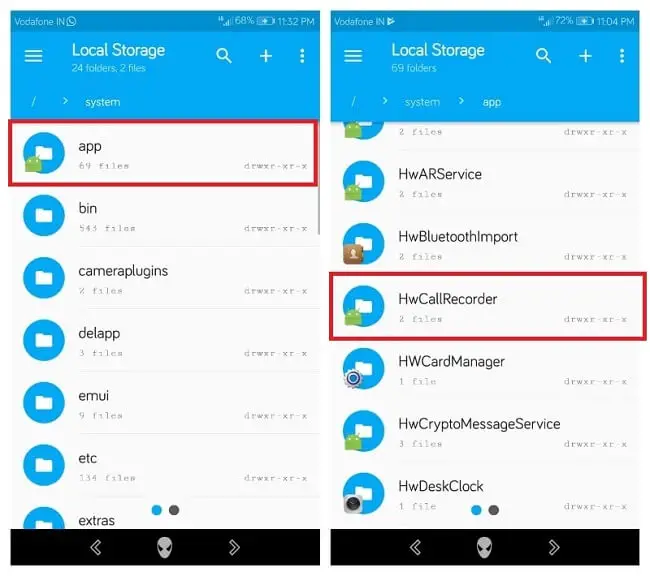
5. Now you need to change the permission of the folder. To do so, go to properties of the HwCallRecorder Folder and change permissions to rwx-rx-rx.
6. Go to the newly created HwCallRecorder folder and copy there file HwCallRecorder.apk
7. Reboot the phone for the changes to take effect.
That’s it! Automatic call recording will appear on your device setting [To enable, tap on the three dots located at the bottom and tick the automatic call recording].
Was the guide helpful? Do let us know in the below comments. Stay tuned for more Huawei’s EMUI tips and tricks.


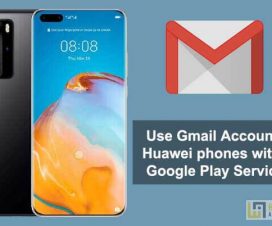


does emui 10 support call recording like emui 9?
How about mate 20 pro and emui 10? Anyone has working call recroder?