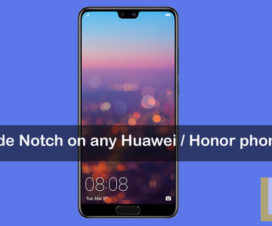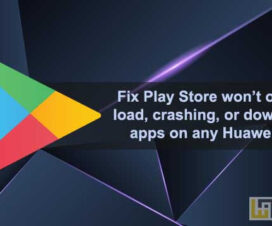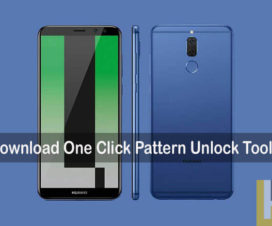Have you tweak your camera settings on Huawei P30 series smartphone and wanted to restore back to default settings? There is no need to look around. Here we have a detailed guide on how to reset camera settings on Huawei P30, P30 Pro, and P30 Lite.

Smartphone users regularly change the camera settings depending on the scene mode, lighting, and other factors. Making these changes might help them to capture beautiful pictures. Sometimes, things get messy-up with the camera and wanted to restore back factory settings. Happily, Huawei has included the Camera Reset option straight in their camera app. Without much ado, read on to fix camera settings in Huawei P30, P30 Pro, and P30 Lite.
Huawei P30, P30 Pro, and P30 Lite are the latest camera-centric smartphones in the Huawei’s popular P-series smartphones. Huawei P30 and P30 Pro are the flagship devices while the P30 Lite is the mid-range offerings. Of all, the P30 Pro has the most powerful camera sensors. There are quad-rear camera combinations, including a 40MP rear camera with f/1.6 aperture, OIS, 20MP Ultra Wide Angle lens with f/2.2 aperture, 8MP 5x Telephoto lens with OIS, ToF Depth sensor, Laser AF, PDAF, CAF, AIS. Moreover, Huawei at the launch event announced that the P30 Pro scored 112 overall points and 119 points in photo n DxOMark beating all other flagships.
You may also like:
- How to Factory Reset Huawei P30, P30 Pro, and P30 Lite
- How to check for latest Software Update on Huawei P30 Pro
- Download and Install Google Camera on Huawei P30 Pro [GCam]
Guide to Reset Camera on Huawei P30, P30 Pro, & P30 Lite
1. Launch the Camera app on your Huawei P30 smartphone.
2. Tap on ‘Settings’ icon located at the top right corner of the camera app main interference.
3. Scroll & navigate to the ‘Restore Defaults’ option.
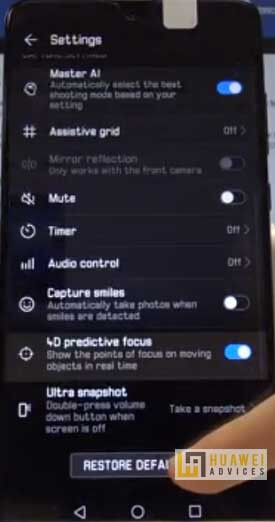
4. Tap on ‘Restore Defaults’.
5. Confirm the action.
6. That’s it! Your Huawei P30 smartphone camera settings have been restored to factory settings.
I hope the above steps were useful in resetting camera on Huawei P30, P30 Pro, and P30 Lite. For any queries, feel free to comment below. You can also check our EMUI section for similar tips and tutorials.