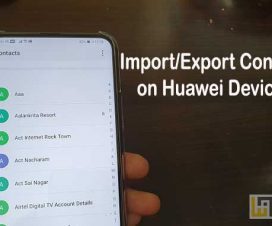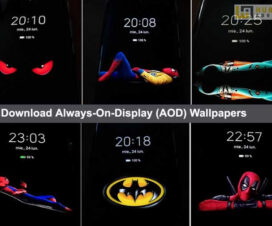Hello Huawei fans! In this troubleshooting guide, we’ll show you how to fix Google Play Store won’t open, load, crashing, or download apps on any Huawei device. It can also fix other Google Play problems like app updates get stuck and won’t finish and more.
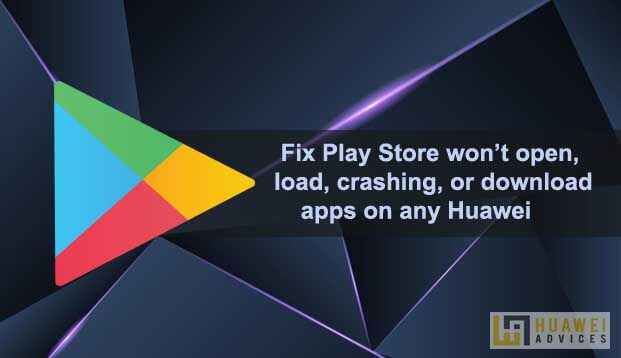
Google Play Store is the official app store for Huawei Android phones where users can download a lot of apps or games then install them to your phones. To access the Play Store features, users need to set up Google Account on their device. Similar to other Android apps, Google Play Store might also face some bugs and issues like the Play Store won’t open, load, crashing, or download apps. This resulting you unable to access them to download its contents. If you’re one of those Huawei user facing the Google Play Store issues, then here we have a troubleshooting guide.
Compatible Models: The following guide works with most of the Huawei devices including the Huawei P40 Pro, Mate 30 Lite, Y9 2019, Nova 7 Pro, Enjoy 10 Plus, P20 Pro Porsche Design, P30 Lite, Magic 2, and more.
How to fix Google Play Store won’t open, not working on Huawei
Before we jump to the solutions, make sure your Huawei mobile is connected to a strong and stable internet for Google Play Store to work as intended. Otherwise, you may be addressing the network connectivity issues first. Moreover, the Google Account should also be properly set up on your device. Even after fulfilling all these requirements if you still face Google Play Store won’t open, load, crashing, or download apps on your smartphone, then try following all the below solutions one-after-another.
Solution 1: Restart/ Soft Reset your device
Restarting or Soft reset is one of the most common solutions for minor bugs or issues on an Android smartphone. This will refresh the system and potentially get rid of the bug as well. Here are the quick steps to force reboot your Huawei device –
1. Long press the Power button for a few seconds.
2. Confirm the action by selecting the ‘OK’ option.
3. Wait for a while till the device is completely turned off.
4. Now you need to reboot the device by pressing and holding the Power button for a few seconds.
Once the device is successfully booted up, open the Google Play Store app, and check whether the issue is resolved. If the problem still persists, you can abandon this troubleshooting and proceed to the next solution below.
Related:
- Download Google Installer 3.0 APK for Android phones
- [New Method] How to Install Google Apps on Huawei devices
Solution 2: Clear the cache and data of the Google Play Store and Google Play Services
Doing this gives the Play Store app a fresh start and can help fix issues. Here are the quick steps to clear the cache and data of the Google Play Store and Play Services –
1. Launch the Settings app.
2. Selects Apps.
3. Search for Google Play Store/ Play Services and tap on it.
4. Tap on Storage > CLEAR CACHE (and CLEAR DATA).
After deleting the cache and data, try opening the Play Store and check whether the issue is resolved or not. If not, proceed with the next solution.
Solution 3: Uninstall and reinstall Play Store updates
Sometimes, the Play Store updates are not properly installed and thereby creating bugs/issues. So, we will try uninstalling the previous Play Store updates and check the errors have been fixed. Before taking to the steps, make sure your Huawei device has a reliable Wi-Fi network connection.
1. Open Settings.
2. Go to Apps.
3. Search for the Google Play Store.
4. Tap on the three dots located at the top right corner.
5. Select ‘Uninstall updates’.
6. Confirm the action by pressing the ‘OK’ button.
That’s it! Open the Play Store app and try downloading apps again.
Solution 4: Check that you have a strong Wi-Fi or Data Connection
Sometimes a weak internet connection may be causing issues to the Google Play Store. We recommend you connect to a stable Wi-Fi network. If you don’t have access to Wi-Fi make sure you have a strong mobile data connection. Then Google Play Store won’t open, load, crashing, or download apps issue has been resolved or not. If not, refer to the next solution.
Solution 5: Check that your device is running on the latest software version
Software updates are released not only to introduce new features but also to fix bugs and system data corruption over the current version. So, it’s mandatory to check for the latest software updates on your device.
1. Open the Settings app on your phone.
2. Tap System & updates.
3. Tap Software update.
4. Tap Check for Updates to manually see if there’s an available update.
Also: How to check software updates on any Huawei device
If the issue still persists, then try contacting the Google Support team by visiting their support page. Alternatively, users can also contact the Huawei Support team to resolve Google Play Store won’t open, load, crashing, or download apps on your Huawei device.