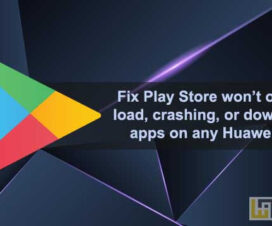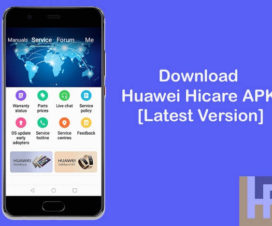After a series of leaks and renders, the Huawei Mate 30 Pro was finally official at the Huawei global event in Germany last week. The flagship packs with quad-cameras, Kirin 990 SoC, and has 8GB of RAM. Huawei Mate 30 Pro comes with Air Gestures function becoming the company’s first smartphone with the feature. Here we have steps to enable the Air Gestures feature on Mate 30 Pro.

Air Gestures feature on Huawei Mate 30 Pro allows users to control functions without touching the screen. One can easily enable the feature from Settings. The Air Gestures on Mate 30 Pro allows users to take screenshots and scroll without actually touching the device.
How to enable Air Gestures feature on Huawei Mate 30 Pro
1. Firstly, unlock your phone screen.
2. Launch the Settings app.
3. Select Accessibility features and then Shortcuts and gestures.
4. Tap on Air Gestures.
5. Enable the Air Scroll and Grabshot gestures.
6. Done!
Also Read: EMUI 10 – List of top new features
How to use Air Gestures to Air Scroll, take a screenshot on Huawei Mate 30 Pro
After the Air gesture is enabled from settings, you need to follow the below steps to Air Scroll, take a screen on Huawei Mate 30 Pro –
How to Air Scroll: To scroll or turn pages on Huawei Mate 30 Pro, you need to make a scrolling or horizontal sliding motion from 20 to 40 cm (8 to 16 in.) away from the screen.
How to take a screenshot: Make a grabbing motion at the screen from 20 to 40 cm (8 to 16-inch) away to capture your device screen.
So, what are you’re looking around? Pick up your phone and start using the Air Gestures on your Mate 30 Pro. Also, share the post with your friends on Facebook and let them enjoy this cool gestures.