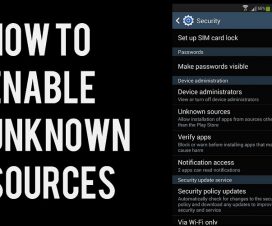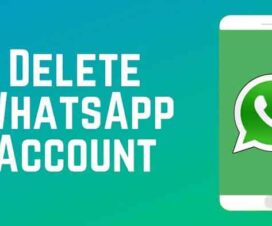Huawei announced two new smartphones in its new Nova 8 series last month. These are the Huawei Nova 8 and Nova 8 Pro. Both the devices come with several new features like the 120Hz refresh rate display, EMUI 11, and the new camera system. Unfortunately, following the US-trade ban the devices come missing with the Google Play Store and Google Play Services. Here we have shared a detailed guide on how to download and install the Play Store on Huawei Nova 8 Pro.

Ever since Huawei was placed on the US entities list, Huawei and its previously owned sister brand Honor have been ironed out of using Google’s ecosystem of apps and services on its smartphones. Even though the devices ship with Android-based EMUI OS, they no longer include the Google Play Services and Play Store. Instead, it comes with its own Huawei Mobile Services and Huawei AppGallery. But, this takes time for the users to adopt the new Huawei services. If you’re one finding difficulty without the Google Play Store or want all the Google Services back to your device, here’s a working trick for you. It’s an unofficial method, but at the end of the day it brings the Google Play Store and Play Services to your Huawei Nova 8 Pro. Without much ado, check out the below steps to download Play Store on Huawei Nova 8 Pro.
Huawei Nova 8 Pro Specifications:
The Huawei Nova 8 Pro flaunts a 6.72-inch FHD+ OLED display with 2,676 x 1,236 pixels resolution, up to 120Hz refresh rate, 300Hz touch sampling rate, and a pill-shaped dual-punch-hole cutout. It ships with the Kirin 985 paired with Mali-G77 GPU, 8GB RAM, and up to 256GB storage.
The Huawei Nova 8 Pro has dual-SIM (Nano) support and runs on Android 10-based EMUI 11 OS. For photography, the device offers a quad-rear camera setup. These include a 64MP main sensor, an 8MP ultra-wide-angle lens, a 2MP depth sensor, and a 2MP macro camera. On the front, there is a 32MP primary camera accompanied by a 16MP ultra-wide lens for selfies and video chats. A 4,000mAh battery with 66W fast charging provides juice to the device.
Related Content: Download Huawei Nova 8 Pro USB Drivers, HiSuite for Windows, Mac
Download and install the Google Play Store on Huawei Nova 8 Pro
There are two ways to install the Google Play Store on Huawei Nova 8 Pro. Both are quite simple methods and 100% working. Choose the one which is more convenient for you.
Method 1: Download the Google Play Store via GSM Installer
1. Open the Huawei Nova 8 Pro App Drawer.
2. Tap on Settings App.
3. Select ‘Advanced Settings’.
4. Select ‘Security’ and tap on ‘Enable Installation from Unknown Sources’.
5. Next, you need to download and install the GMS Installer (Link).
6. Similarly, download and install the Google Play Store APK from the following link.
7. Log-in to your Google account and start downloading apps from the Play Store.
Method 2: Download the Google Play Store via Google Services Framework
1. Download and install the Huawei HiSuite on your PC.
2. Download the Lazy App and Google Apps package from here to your PC.
3. Connect your Huawei device with a PC using a standard USB cable. Make sure to select ‘File Transfer Mode’.
4. Go to Settings > HDB and select Allow HiSuite to use the HDB option.
5. Now, the device will be automatically connected to the PC via the HiSuite. Once connected, you will see the HiSuite screen appear on your PC.
6. Extract the LZPlay app which you downloaded in Step 2. Here, you may be asked to enter a password. Enter ‘a12345678’ as a password. That’s it. LZPLAY will be installed successfully.
7. Next, you need to transfer the Google Apps package downloaded in Step 2 to your device. Open file manager and install all the six apps one-after-another.
8. Make sure to grant necessary app permissions.
9. Once done with the installation, open the LZPlay app on your device and press Activate (Ignore notifications you see on the menu screen).
10. That’s it! Enter your Google login credentials and start downloading the apps from the Google Play Store.
I hope the above methods were useful in downloading and installing the Google Play Store on Huawei Nova 8 Pro. In case, if you find difficulty while installing the Play Store, feel free to comment below. We will get back with the most possible solutions.