The Huawei Multi-Download tool is the official tool from Huawei Incorporation for flashing the stock firmware. It is compatible with Windows XP, Windows Vista, Windows 7, Windows 8, Windows 8.1 and Windows 10 (x32 or x64 bit). If you’re one among those looking to flash software on Huawei smartphone, this is the perfect guide for you. Read on for a complete step-by-step guide on how to download Huawei Multi-Download tool and flash software on Huawei/Honor devices.
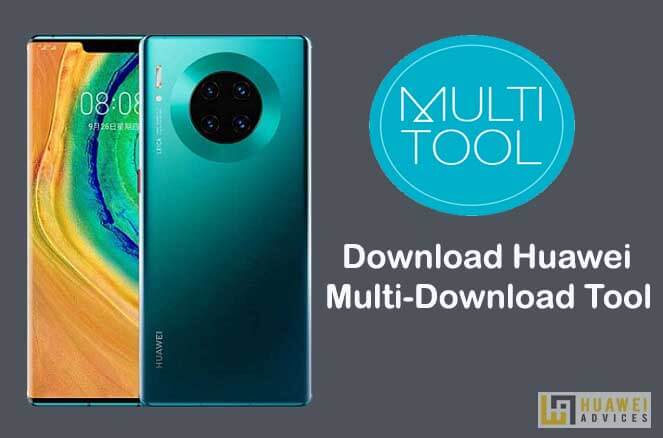
Huawei Multi-Download tool is a portable tool. So, there is no need to install as well. Simply, open the .exe file, connect the phone with PC, select the XML based firmware file and start flashing. Before we take you to the flashing procedure, check out the below pre-requisites.
Pre-requisites:
- Make sure to download the valid .xml format firmware file based on your Huawei model. The tool won’t install any other format or wrong files and may also result in a brick if tried so.
- Backup all your important data to a safer place (Complete guide).
- Charge your device well-enough to perform the flashing process.
- It supports Huawei devices running on Qualcomm chipset, whether it’s a smartphone or tablet.
Also Read: Download Huawei HiSuite for Windows and Windows | Huawei official PC Suite
Download Huawei Multi-Download tool for Huawei mobiles
Huawei_Multi_Download_Tool_v1.0.0.2
Guide to use Huawei Multi Download tool for flashing the firmware on any Huawei smartphone
1. Download the Huawei Multi Download Tool .zip file from the above links and extract the same to your computer.
2. Download and install the Huawei USB Drivers on your PC.
3. Open the QPBLFBML01.exe file from the extracted Huawei Multi Download Tool folder.
4. Now you will see the screen where you need to upload the XML firmware file.
5. Click on the Browse button. Here the tool asks you to enter the password. Simply leave the Password column blank and click on the Set button.
6. Select the .xml file from the firmware folder.
7. Tap on ‘Next’ to continue.
8. You will see the installation progress page. Quickly connect your Huawei device with PC using a standard USB cable (make sure the device is in fastboot mode or download mode).
9. Hit the “Scan and Download” button to start the flashing process.
10. Flashing might take a few minutes to complete. So, keep patience and wait.
11. Once the flashing process is successful, disconnect the device from the PC and restart it.
That’s it! Stock firmware has been successfully flashed on your Huawei smartphone. If you have queries, feel free to comment below.





The tool says “Download Fastboot Fail”