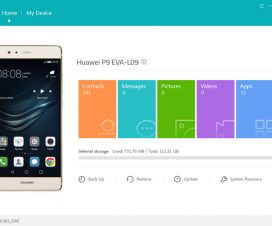Here we will guide you on how to download and install Android 10 Beta update on Pixel devices.
A total of 6 Pixel smartphones are eligible for Google’s first Android 10 Beta program – the Pixel, Pixel XL, Pixel 2, Pixel 2XL, Pixel 3, and Pixel 3XL. Other smartphones from popular OEMs including Samsung, OnePlus, Huawei, Xiaomi, Sony, LG, etc. are supposed to get second Android 10 beta preview which may be rolling out from early April. However, only 1-2 devices of these OEMs will get the update, depending on the OEM interest.
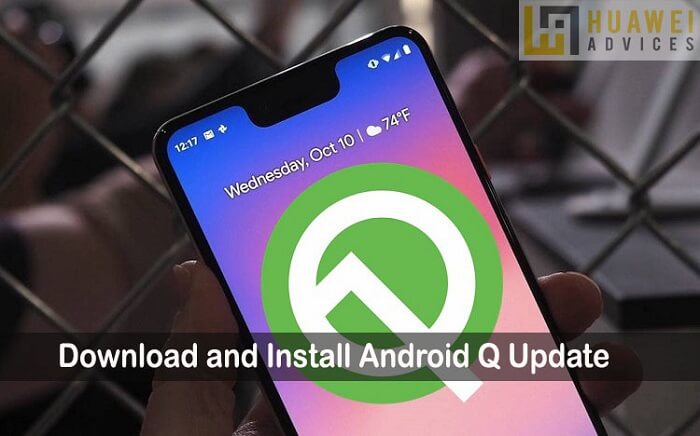
As Android 10 is a major upgrade, it brings several new features over Android P. The support for Foldable screens, Sharing Shortcuts, Settings Panels, Connectivity Permission, New audio, and video codecs, etc. are some of the highlighted features of Android 10 beta. You can also check – Top features of Android Q Beta.
Without much ado, do check out the below pre-requisites and then we’ll directly take you to the step-by-step guide on how to Download and Install Android Q update.
Download Android 10 Beta for Pixel Devices
Refer the following links to download first Android Q Beta firmware on eligible Pixel devices –
- Pixel – Download
- Pixel XL – Download
- Pixel 2 – Download
- Pixel 2XL – Download
- Pixel 3 – Download
- Pixel 3XL – Download
Disclaimer: Downloading the Android Q Beta may encounter bugs and other issues. So, always proceed at your own interest. HuaweiAdvices should not be held responsible for any damage occurs to your device during or after the flashing procedure.
How to Install Google’s Android 10 Beta Update
There are three methods through which you can install Google’s next-generation mobile operating system to your Pixel handset. Here are all three methods, you can choose anyone to install the Android 10 firmware.
Before you start with any of the update procedure, you will require some resources and fulfill some criteria. Check the same below.
Pre-requisites:
- Make sure the battery percentage is well above 70% to avoid unnecessary power-off in-between the flashing process.
- Enable USB Debugging and unlock OEM on your device.
- Setup ADB & Fastboot drivers on your PC.
- Download and install the Android USB Drivers on your PC.
- A USB cable to establish a connection between your device and PC.
- Backup all your data.
Method 1: Enroll for OTA update
This is one of the simplest methods to get Android Q. It’s the automatic server-initiated OTA update. Here, you have to enroll for Google’s Android Beta Program and once the application is approved, you’ll start receiving the Android Q Beta update via OTA (over-the-air).
1. Head to the Android Beta Program website.
2. Click Opt-In on the device that you’d like to use for the beta. Your device will now be enrolled in the Android Beta Program.
3. Agree to the terms and conditions of the beta program and press Join Beta.
4. On your phone, open Settings > System > Advanced > System Updates. Press the Restart Now button, and your phone should install the Android Q beta.
5. Enjoy!
Method 2: Flashing the Factory Images
It is another method to get Android Q. All you have to do here is execute the .bat extension file which will automatically, perform the flashing on your Pixel device. Here are the steps for the same.
1. Download the Android 10 Beta based on your device model and transfer the same to the folder/directory where you have installed the ADB fastboot.
2. Connect the device with the PC using a standard USB cable.
3. Next, extract the developer preview zip and you will see a file called flash.bat.
4. From ADB & Fastboot folder, you need to launch a command window. To do so, you need to right click + Shift anywhere in the ADB folder and select Open PowerShell Window here.
5. Turn off your device and boot into Fastboot mode (Vol Down + Power button).
6. Once the device boots into fastboot mode, enter the first command:
adb devices
This command will confirm the connection of your phone with PC.
7. Enter the second command to enter bootloader mode.
adb reboot bootloader
8. Finally, give the below commands to initiate the installation process.
flash-all.bat (for windows based system)
./flash-all.sh (for unix/MAC OS)
That’s it! The phone takes a few minutes to install the Android Q firmware and automatically reboots to the latest firmware.
Method 3: Sideload Android 10 Beta
This is another way you can get the Android Q on your mobile. Here we will be sideloading the OTA files.
1. Download the Android Q OTA files from here and transfer the same to your device internal storage.
2. Connect the device with a PC.
3. Launch the command window from the ADB folder.
4. Reboot your device to recovery mode with the following command:
adb reboot recovery
5. In the recovery menu, choose the option “Apply update from ADB”.
6. Finally, give the below command to sideload the OTA file
adb sideload <OTA_image.zip>
7. The Android Q beta will start sideloading on your Pixel handset.
8. Reboot System!
9. That’s it! The Pixel phone restarts running on Android Q beta. Enjoy!
Let us know if you run into any problem while trying Android Q on your Pixel device. Use the comments box below to get in touch with us on this matter.