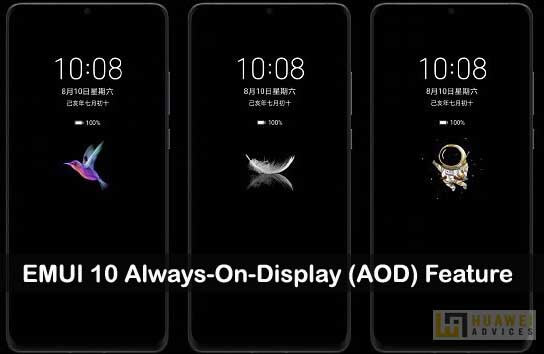
EMUI 10 is the company’s latest custom skin based on Android 10 and it is already rolling out for a range of Huawei and Honor smartphones. The update brings several new features and performance improvements. One of such is better Always-On-Display (AOD). Although the AOD was available in the previous version of EMUI, it was plain and simple. Always-On-Display feature in the latest EMUI 10 brings a gradient color scheme to the time and date text, added clock styles, and clock widgets.
Most of the Huawei and Honor users might be wondering whether their device is eligible for the Always-On Display feature. If yes, then how to enable AOD. For all those EMUI 10 users, read on for EMUI 10 Always-On Display supportive devices, enable AOD, and more.
What is Always-On Display Feature on EMUI 10?
The Always-On Display feature on EMUI 10 allows displaying key information like time, date, battery status, notifications and more even though the device screen is locked. This was first introduced in Nokia 2009 phones and later many customized Android OS like MIUI 11, EMUI 10, and ColorOS 7 introduced this feature.
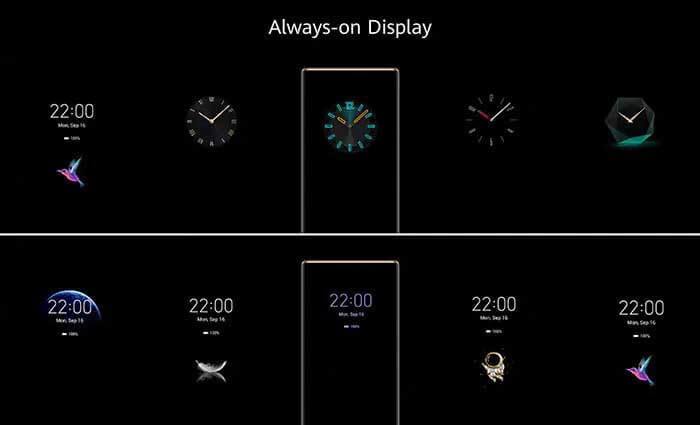
The EMUI 10 Always-On Display feature gives you the option to select clock-styles, widgets, time and date text, etc. Moreover, users have the option to download AOD styles from the theme mall.
EMUI 10 Always-On Display – List of Supportive Devices
Only Huawei smartphones with OLED screen supports Always On Display (Color AOD). This is mainly due to reducing power consumption. Huawei phones with LCD doesn’t support color AOD. Huawei’s latest flagship smartphones come with OLED display while the mid-range and affordable ones have an LCD display. The following are the list of Huawei phones eligible to get EMUI 10 Always-On-Display Feature:
| Huawei Model | Screen Type | AOD Feature Support |
|---|---|---|
| Huawei Mate 30 Pro (5G) | OLED | Yes |
| Huawei Mate 30 (5G) | OLED | Yes |
| Huawei Mate 30 RS Porsche Design | OLED | Yes |
| Huawei Mate X Foldable 5G | OLED | Yes |
| Huawei P30 Pro | OLED | Yes |
| Huawei P30 | OLED | Yes |
| Huawei Mate X | OLED | Yes |
| Huawei Mate 20 Pro | OLED | Yes |
| Huawei Mate 20 | LCD | No |
| Huawei Mate 20 X 5G | OLED | Yes |
| Huawei Mate 20 RS Porsche Design | OLED | Yes |
| Huawei Mate 20 Lite | LCD | No |
| Huawei P20 Pro | OLED | Yes |
| Huawei P20 | LCD | No |
| Huawei Mate RS Porsche Design | OLED | Yes |
| Huawei Nova 5T | LCD | No |
| Huawei Nova 3 | LCD | No |
| Huawei P Smart+ 2019 | LCD | No |
| Huawei P Smart 2019 | LCD | No |
| Huawei Y9s | LCD | No |
| Huawei Y9 Prime 2019 | LCD | No |
| Huawei Y7 2019 | LCD | No |
| Huawei Y9 2019 | LCD | No |
| Huawei Y6 2019 | LCD | No |
| Huawei Y5 2019 | LCD | No |
| Huawei Y6 Prime 2018 | LCD | No |
| Huawei Y6 2018 | LCD | No |
| Huawei Y9 2018 | LCD | No |
| Huawei Y5 Prime 2018 | LCD | No |
| Huawei P Smart | LCD | No |
How to activate the Always On Display (AOD) on Huawei/Honor?
1. Firstly, make sure the display of your device is OLED as LCD doesn’t support the AOD feature.
2. Your smartphone should be upgraded to EMUI 10. Check How to download & install EMUI 10 on any Huawei phone.
3. Open the Settings app and go to Home screen & wallpaper.
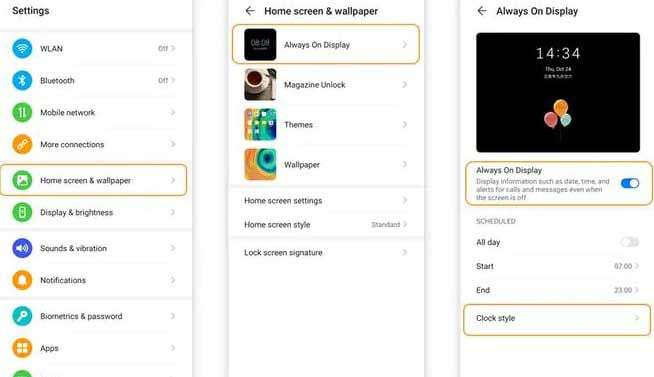
4. Here, you need to enable the Always On Display feature.
5. Set the Start and End times according to your preferences. You can also activate Always-on display for all days by selecting the option “All day” in the always on display information settings.
6. Enjoy the colorful Always-On Display feature on your Huawei mobile.
Have you received the AOD feature on your Huawei phone? Don’t forget to share your experience in the below comment box.

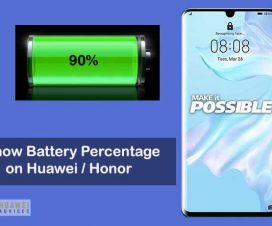


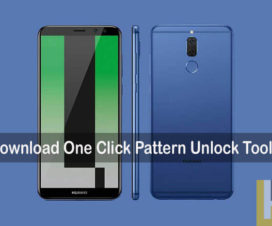
Not an option on my P30 Pro
Not got the clock style setting on my P30
Clock style option is not available yet even in EMUI 10 !!
your screenshot from which phone ??