Hello EMUI users! Today, we have shared a brief tutorial on how to downgrade any Huawei phone from Android 10 EMUI 10 to Android Pie EMUI 9.0 or EMUI 9.1 [Roll back EMUI 10 to EMUI 9].

Just in case you don’t already know, Huawei has officially released the Android 10-based EMUI 10 ROM at the Huawei Developer’s Congress event last month. Many Huawei smartphones including the Huawei P30, P30 Pro, Mate 20 Pro, Mate 20, Mate 10, Mate 10 Pro, and more have already received the EMUI 10 update (beta). Well, its look like you’re one among them. Since this is the latest version of EMUI, there is much more change to the UI, Settings, and performance.
If you’ve already installed the Android 10 / EMUI 10 on your Huawei smartphone, then you might be enjoying the new features like Dark Mode, App icons, Magazine Design, Morandi Color, Always-On display, and more. However, if you don’t like the latest EMUI 10 ROM or facing any issues after upgrading, then you might be looking to downgrade to an official EMUI 9.0/EMUI 9.1 OS. Good thing is that you can now downgrade Huawei phone from EMUI 10 to EMUI 9 (Android 10 to Android 9 Pie) very quickly. Simply, check out the below guide to restore your Huawei back to stable EMUI 10 build.
Note: The following guide works only if your Huawei phone is running on stable EMUI 10 ROM. It might not work with EMUI 10 beta build.
Pre-requisites:
- This downgrade procedure is compatible only with Huawei smartphones running on EMUI OS. Don’t try on any other OEM smartphones.
- Don’t perform the EMUI rollback if the battery is less than 50%.
- Before rollback makes sure the device is not unlocked or rooted. If does, it’s better to visit the nearest service center for EMUI downgrade.
- Download and install the HiSuite software on your PC. If already installed, make sure it is on the latest version.
- Downgrading Huawei phone from EMUI 10 to EMUI 9.0/9.1 will erase all you phones data. So, it’s better to back up your phone data first.
Disclaimer: HuaweiAdvices is not responsible for any damage occurs to your device during or after the rollback. Always proceed at your own interest.
Also Read:
How to Downgrade Huawei device from EMUI 10 to EMUI 9.0 / EMUI 9.1
1. Firstly, enable “Allow HiSuite to use HDB” from Settings. This will allow you to connect your device and computer (HiSuite) without the use of USB debugging mode.
2. Open the HiSuite software on your PC.
3. Connect your Huawei device running EMUI 10 with PC using a standard USB cable.
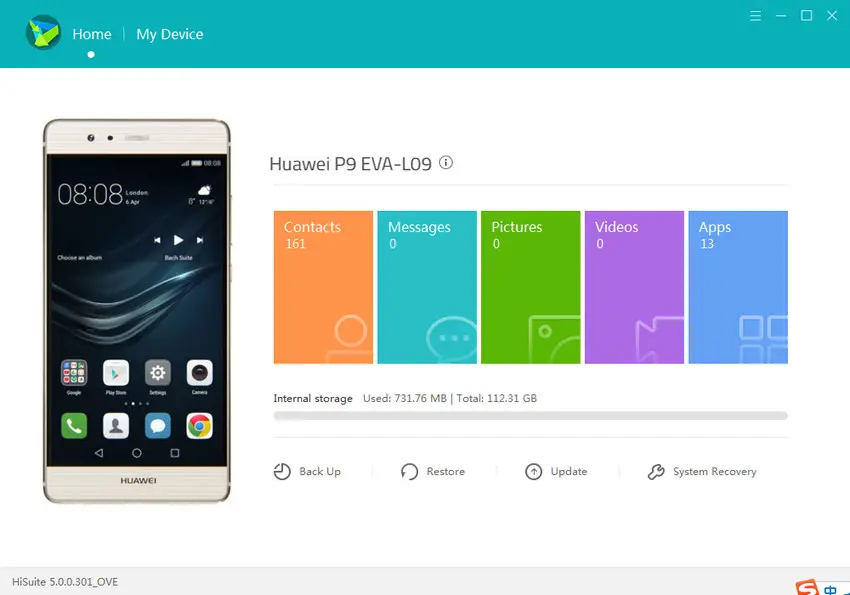
4. Once the connection is successfully established, you’ll see the device model number on the HiSuite window.
5. Now click on the ‘Update’ button on HiSuite.
6. Select ‘Switch to Other Version’.
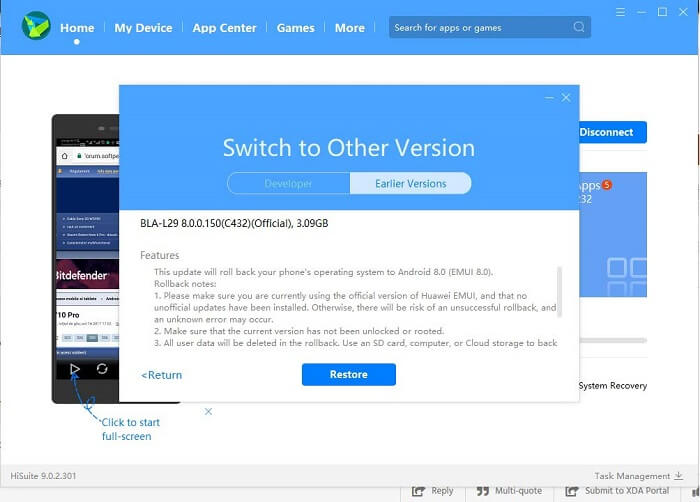
7. Here you will see two options – Developer and Earlier version. Select ‘Earlier Versions’.
8. Finally, click on Restore. You will see the message “This operation may clear data stored on your phone and cause SD cards encrypted by this phone to become unusable. Continue”. Confirm to proceed.
That’s it! Older EMUI version will be automatically installed on your Huawei phone.
I hope the above steps were useful to downgrade Huawei phone from Android 10 EMUI 10 to Android 9 Pie EMUI 9.0/9.1 OS. For more such useful tutorials, do check out our EMUI Tip section.





and still I will receive the EMUI10 update even if I downgraded to EMUI 9 ?
i still have the option to upgrade the phone immediately to emui 10
Unfortunately this doesn’t work. If I click update in the suite, it shows only “your device is up to date”. Nothing else. No other options. It may be coz I’m in China? Or coz it’s a device buyed in China? P20pro.
mine only showed 10.0.0.194 version 9 is before that means I have to downgrade several times OR ??? … so sad
I just downgrade from emui 10 to emui 9.1 on my honor 10 lite. cons: there are some bugs like u can’t quick reply while in landscape and maybe security issues, u don’t have dark mode but it’s not a big issue. pros: better memory management apps take a long time to close and i have 2 gb free instead of 1-1.5 gb i used to have with no apps open just after reset, better game performance i get more fps on the games i play and the phone gets a little less hot, charging speed is a bit faster i get 0.8 v when battery is above 60 and 1 v when bellow, emui 10 slowed charging to 0.7 v when screen is on probably to prolong battery and emui 9.1 charge faster by 0.1 or 0.2 v when screen is off, u also have a bit more storage space but im not sure, i like the old animation better i don’t know why they removed it the phone feels more premium with the old animation. u can ask me a few more questions if u need, i will update when i find more bugs or missing feature