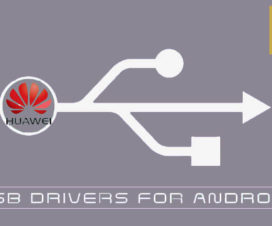Huawei announced the Huawei Mate 30 with Kirin 990 SoC and EMUI 10 at the Germany event last month. The event also witnessed the launch of Huawei Mate 30 Pro and Mate 30 Lite. The sales of Huawei Mate 30 went first in China, then slowly other countries started accepting the pre-orders despite the US ban. Those who have already purchased the smartphone may be looking for USB Drivers and HiSuite to use the device most of it. So, here we have shared quick steps to download Huawei Mate 30 HiSuite, USB Drivers for Windows and Mac.

HiSuite by Huawei Android Device Manager provides you with a desktop control center for easily managing your data, applications, performing backups and updates in just a few simple steps. Huawei HiSuite Android Device Manager allows you to easily manage your contacts, messages, pictures, videos, apps, and more from your Windows computer. With proper USB Drivers and HiSuite software, one can easily connect the Huawei Mate 30 smartphone to Windows PC.
To remind you, the Huawei Mate 30 comes with a 6.53-inch OLED FullView display (2340 x 1080 pixels), powered by Kirin 990 SoC, and runs on Android 10-based EMUI 10 OS. It features an in-display fingerprint sensor and comes with 3D scanning hardware.
Coming to the camera department, the Mate 30 still gets the 40-megapixel 1/1.7-inch sensor along with an F1.8 lens along with the 8-megapixel telephoto camera with the ability to zoom 3x optically and 5x using hybrid tech. The third camera has a 16-megapixel ultra-wide sensor whereas the selfie camera gets a 24-megapixel sensor. It has 8GB of RAM, 256GB of internal storage (expandable), and a 4500mAh battery support.
You may also like:
- [100% Working] Install Google Apps (GMS) on Huawei Mate 30 (Pro) via HiSuite backup
- How to enable the Split-screen mode on Huawei Mate 30
Download Huawei Mate 30 USB Drivers, HiSuite for Windows and Mac
- Huawei Mate 30 Pro USB Drivers – Download
- Huawei Mate 30 Pro HiSuite – Download
- Huawei Mate 30 Pro HiCare – Download
Guide to install Huawei Mate 30 USB Drivers on Windows:
1. Download the Huawei USB Drivers from the above links on your PC.
2. Make sure to uninstall all the previously installed Huawei Drivers from your PC.
3. Locate the downloaded USB Drivers .rar file and extract the same using Winrar software.
4. Double tab the .exe file and follow on-screen instructions to start installing the USB Drivers.
5. Once the drivers are successfully installed, reboot your PC.
That’s it! You can now connect your Huawei Mate 30 with PC and start transferring the files.
Guide to install the HiSuite software on Windows & Mac:
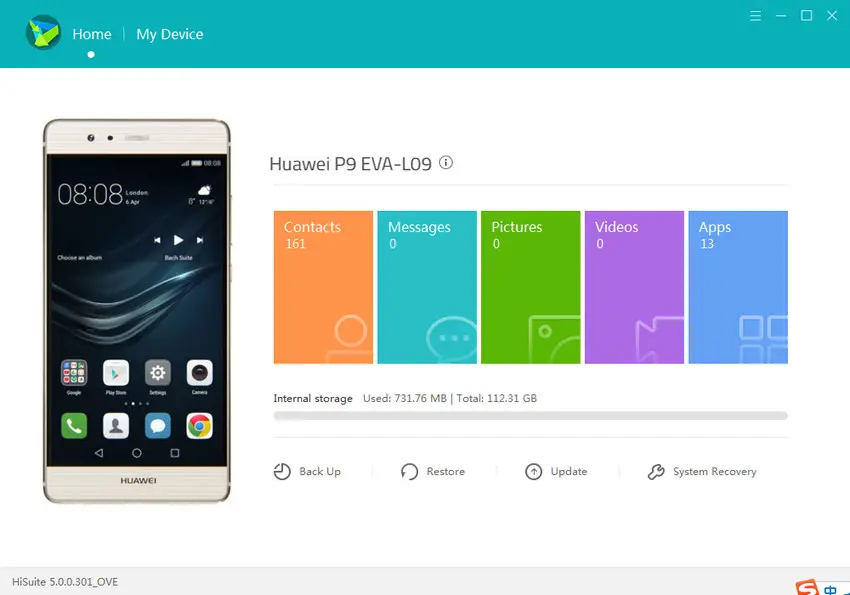
Download HiSuite software from the above links to your PC. Now, check our below tutorial to manually install HiSuite on any Windows or Mac PC.
Guide to install HiSuite on PC
I hope the above steps were useful in installing the USB Drivers and HiSuite software on your PC. For more such tips and tutorials, do check out our EMUI section.