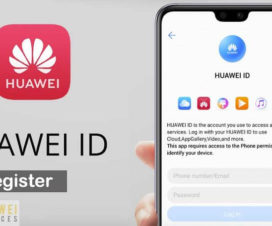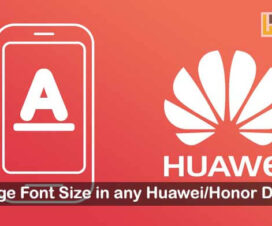Unavailable to answer a call, then EMUI in-built call forwarding feature will be much useful to you. Many of the Huawei and Honor users don’t know about this and that’s the reason we’re here with a step-by-step guide to activate Call Forwarding Settings on EMUI.

What is Call Forwarding?
Call forwarding is a phone feature that enables users to forward or redirect incoming calls to an alternate number, which may be either a landline or cellular number.
Sometimes, people are very busy with their works and don’t attend a phone call. This might be a very important call. To avoid missing any call, the EMUI Call Forwarding feature will be very useful. By activating this feature, it will make sure it can get your call to another number.
Call Forwarding is available on each and every Huawei smartphone and supports most of the mobile carriers.
Related:
- How to Change the Name of your Huawei or Honor smartphone
- How to update my Huawei/Honor phone via HiSuite [Latest Firmware]
Huawei and Honor Call Forwarding Settings:
1. From the home screen, tap the Phone icon.
2. Now you need to tap on Menu icon and select the Call Settings.
3. Navigate to Call Forwarding and tap on it.
4. Here you need to select how you want to forward your calls. These are the four options available to choose from:
- Always forward: Forward all of a mobile user’s incoming calls to a third-party user.
- Forward when busy: Forward a mobile user’s incoming calls to a third-party user when the first user’s line is busy.
- Forward when unanswered: When a mobile user has received an incoming call message from the network and has not responded before the timer expires, that call will be forwarded to a third-party user.
- Forward when unreachable: When a mobile user loses the connection to the network, and the mobile user is called, that call will be forwarded to a third-party user.
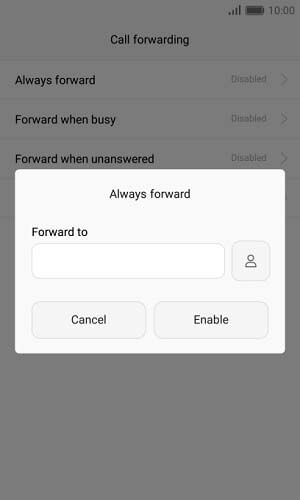
5. Enter the number you want to forward your calls to, then confirm.
6. That’s it!
How to disable call forwarding on Huawei / Honor [EMUI]:
It is important to cancel call forwarding on Huawei as your smartphone/tablet will never receive incoming calls. Here are the steps you need to follow:
1. From the home screen, tap the Phone icon.
2. Now you need to tap on Menu icon and select the Call Settings.
3. Navigate to Call Forwarding and tap on it.
4. Select the call forwarding option which you’ve enabled.
5. Tap “Disable”.
I hope the above guide was helpful to enable/disable call forwarding on Huawei and Honor smartphones. Also, check our EMUI section for more such useful tips, tricks, and other useful tutorials.