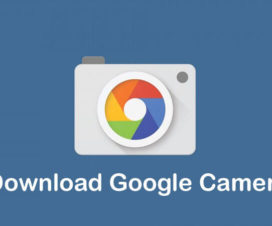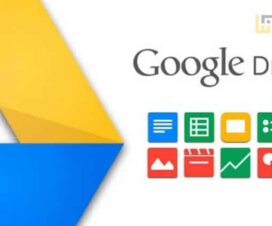U.S. government is still not easing the trade restrictions on Huawei and thus all the latest smartphones launched under its brand come missing with the Google Play Store and Play Services. Recently, Huawei sub-brand Honor unveiled its latest smartphone in the mid-range price segment dubbed as the Honor 30S. Unfortunately, the Honor 30S also comes missing with Google Play Services. Instead, the device is equipped with the company’s own Huawei Mobile Services (HMS) and Huawei AppGallery. In case, if you’ve purchased the Honor 30S and looking for a way to install the Google Play Store, then you’re at the right place. Here we have a step-by-step guide to download and install the Google Play Store on Honor 30S.

Honor 30S Google Play Store installation is a simple procedure where users need to install a few APK files and tweak little system settings. Without directly jumping to the installation process, let’s have a quick overview of the specifications and features of Honor 30S.
Honor 30S
The dual-SIM Honor 30S sports a 6.5-inch Full-HD+ display with a screen resolution of 1080 x 2400 pixels and 405ppi pixel density. The device runs Android 10 but relies on the Huawei Mobile Services (HMS) core, which means no access to Google services such as the Play Store.
Honor 30S is the company’s first smartphone to feature the Kirin 820 chipset that brings dual-mode 5G support to the table. For photography, there is a quad rear camera setup – a 64MP main snapper with f/1.8 aperture, 8MP ultra-wide camera, and a 2MP 4cm macro camera with f/2.4 aperture.
The device features a side-mounted fingerprint sensor, packs a 4000mAh battery. There is 8GB of RAM for multitasking with 128GB/256GB storage options. It is just 8.58mm thick and weighs 190 grams.
To install the Play Store on Honor 30S, one should carefully check out the below prerequisites.
Pre-requisites:
- The following Google Play Store installation process works with most of the Huawei & Honor devices. Currently, it was tested on Honor 30S, and it works fine.
- Enable ‘Unknown Sources’ from Settings.
- Although the process is free from data loss, we recommend you to perform a complete backup. This will be helpful if any data loss occurs.
Download Google Play Store on Honor 30S
How to install the Google Play Services (Play Store) on Honor 30S
1. Download and extract the Google Play Store installation package to your computer.
2. Move the extracted files to your device storage.
3. Create a backup of your device data. To do so, go to Settings > System & Updates > Backup & Restore > Data backup > Agree. Move the backup file to a safer place say PC.
4. Now you need to navigate to the device folder where you have saved the extracted files (Step 2).
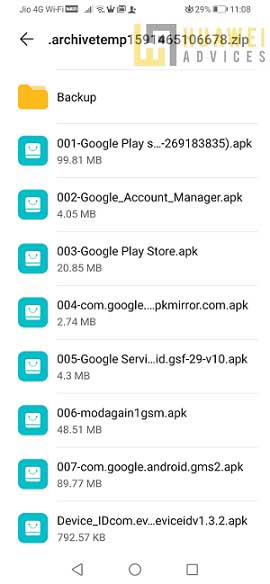
5. Google Play Services installation starts from here. Tap on 001- Google Play file and follow the on-screen instructions to finish the installation.
Note: Make sure to check the option ‘Don’t Ask Me Again’ while installing the apps. This is because, with each subsequent installation, the notifications keep popping-out. So, it better to select the option ‘Don’t Ask Me Again’ to avoid seeing it as we have a total of 7 files to install. In the end, choose ‘Allow’.
6. Once the files are installed, repeat the same steps for installing files with the initial name 002 to 004.
7. Next, go back to the App Drawer and locate the application with a large G on a White background.
8. Open the app. Select the option ‘ACTIVATE’ from the main screen.
9. Now you need to tap on Allow and click 2 times on the Blue Button consisting of the Chinese Phase. Exit from the app.
10. Go back to Main Settings and select ‘Users & Accounts’. Choose ‘Add an account’ > Google.
11. Enter your Google Account login credentials after selecting the option ‘Existing’. If you don’t have a Google account yet, make sure to select ‘New’ and follow on-screen instructions.
12. Select Sigh In button.
13. You will see Backup and restore screen, click ‘Next’ to finish.
14. Similarly, install the files 005, 006, and 007.
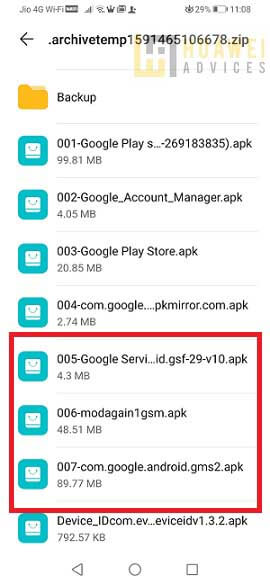 15. Once done with all the installation, you need to reboot your device.
15. Once done with all the installation, you need to reboot your device.
That’s it! Access the Google Play Store from the App Drawer and start downloading your favorite Apps/Games on Honor 30S.
Note: Facing “Google Play Services requires action” error after installing the Google Play Store, then do check the guide HERE to fix it.
I hope the above steps were useful in downloading the Play Store on your Honor 30S. For any kind of issues or queries, do feel free to comment below.