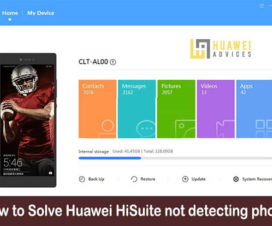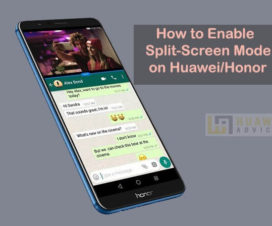Huawei Mate 30 and Mate 30 Pro are the latest flagship smartphones in the ‘Mate’ series. These are also the company’s first devices to launch without Google services and apps due to US trade restrictions. This doesn’t stop Huawei fans in purchasing the camera beast as there is already a number of ways on the internet to sideload the Google apps. Just in case if you’ve purchased the smartphone and looking to force reboot the device for some reason, then you’re at the right place. Here we have a detailed tutorial on how to force reboot the Huawei Mate 30 and Mate 30 Pro using the hardware keys.

Force reboot will be much handy if you’re facing any issues or the device becomes totally unresponsive. It will bring the device functionality back to normal. There is no need to worry about the data loss as the process doesn’t undergo any factory reset. It just stimulates a battery removal.
To remind you, the Huawei Mate 30 flaunts a 6.62-inch display while the Mate 30 Pro has a 6.53-inch FHD+ OLED display. Both the devices are powered by Huawei Kirin 990 SoC, runs on Android 10-based EMUI 10, and have up to 8GB of RAM. The internal memory includes 256GB storage which can be further extendable using NM card. Both the devices sport triple rear camera and in-display fingerprint sensor. Huawei Mate 30 is backed by a 4200mAh battery while the Mate 30 Pro has a 4500mAh battery.
Guide to force reboot the Huawei Mate 30 and Mate 30 Pro
The following are the simple steps you need to follow in order to force reboot the Huawei Mate 30 and Mate 30 Pro devices.
1. Locate the Power button. It will be located on the right side just below the volume button on both Mate 30 and Mate 30 Pro.
2. Press and hold the Power button for 10 to 15 seconds (or until the screen turns off).
3. Now, the device will start rebooting. Slight vibration and a Huawei logo on the screen confirms the reboot.
4. In case, the device doesn’t restart, you need to hold the Power key for more time until the device restarts itself.
5. Done!
You may also like:
- Download & Install Google Play Store on Huawei Mate 30, Mate 30 Pro
- How to record screen on Huawei Mate 30, Mate 30 Pro
- How to enable the Split-screen mode on Huawei Mate 30, Mate 30 Pro