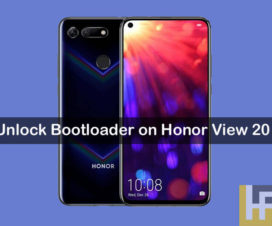As we all know, most of the smartphone OEM ships their devices with locked bootloader and Huawei is one of it. In this article, we’ll teach you how to unlock bootloader of Huawei Mate 9 smartphone. With unlocked bootloader, one can make the device most of it by installing custom recovery (TWRP/CWM) and custom ROMs. Custom ROMs are fun and some of them provide better experience than the stock ROM.
Without much ado, follow the below steps to Unlock Bootloader Huawei Mate 9 EMUI 5.0 Nougat smartphone.

Pre-requisites:
- The following tutorial is compatible only with Huawei Mate 9 device. Don’t try on any other Android model.
- The level of your battery should be at least 75% before starting the procedure.
- Install ADB and Fastboot drivers on your PC.
- Install Huawei USB Drivers on PC.
- Enable Developer options and USB Debugging from Settings. (Complete Guide)
- Make sure you’re on EMUI 5.0.
Disclaimer: Unlocking bootloader voids company warranty. We, Huawei Advices should not held responsible for any damage occurs to your mobile during or after the process. Continue at your own risk.
How to Unlock Huawei Mate 9 Bootloader:
1. Go to Huawei’s unlock official website and login if you have already have an account. If not sign up for a new account.
2. Go to Downloads and select Unlock Booltoader.
3. Here you need to fill a form with necessary information to get unlock code.
4. Note down the unlock code.
5. Take a USB cable and connect your device with PC.
6. Open the command prompt and give the following command:
adb reboot bootloader
Now your phone will automatically reboots into fastboot/bootloader mode.
7. To unlock the bootloader, give the command:
fastboot oem unlock [unlock code]
8. Make sure to enter the unlock code which you obtain from Huawei official website at the place of [unlock code].
Congrats! You have successfully unlocked the bootloader of Huawei Mate 9. If you face any issues during or after the unlock process, do let us know in the below comment section.
Related Content:
- Manually Update Huawei Mate 9 to Android 7.0 Nougat B156 firmware
- How to install TWRP Recovery & Root Huawei Mate 9