Huawei Honor 8 Pro users can update their device to latest Android 9.0 Pie firmware via OmniROM. Although it is a custom ROM, it is much stable to be used as daily driver. OmniROM is based on AOSP (Android Open Source Project) bringing tons of customizations, features, and enhancement. In this guide, we have complete tutorial to download and install Android 9.0 Pie OmniROM on Honor 8 Pro. All credits goes to team behind OpenKirin for developing this ROM.

Honor 8 Pro is company’s flagship smartphone for year 2017. The device runs on Android 7.0 Nougat out of the box, later upgraded to Android 8.0 Oreo. As Android 9.0 Pie is officially out, most of the Honor 8 Pro users might be wondering when the update will be released. Although the update is rolling out to most of the Huawei flagship smartphones, it still unclear whether the Honor 8 Pro will be eligible for Pie update or not? For all those users, OmniROM is the best choice to try the Google’s latest OS. OmniROM is AOSP custom ROM based on Android 9.0 Pie.
To remind you, the Honor 8 Pro features a 5.7-inch display, powered by an octa-core HiSilicon Kirin 960 processor coupled with 4/6GB of RAM and runs on Android 7.0 Nougat out of the box. There is a 12MP shooter on the rear side with an aperture of f/2.2 accompanied by an 8MP selfie camera. It has 64GB of onboard memory which can be further extendable via microSD card. There is a 4000mAh battery on the back which is very enough to provide backup for an entire day.
Related: Honor 8 Pro Android 9.0 Pie Official News, Updates, & more
Pre-requisites:
- This Android 9.0 Pie based OmniROM is supported only on Honor 8 Pro DUK-L09. Don’t try to flash on any other Huawei/Honor device.
- There should be at least 75% battery level on your device to perform the flashing procedure.
- Make sure Huawei USB Drivers are installed on your device.
- Download and install the ADB and Fastboot tool.
- This procedure undergoes factory reset, so we advise you to perform backup of all your important data.
- Your device should be running on stock EMUI 8.0 with stock recovery installed.
- Enable USB Debugging from settings.
- Bootloader of your device should be unlocked.
Disclaimer: Flashing of custom ROM voids company warranty. We should not help responsible for any damage occurs to your device during or after the flashing procedure.
Download Android 9.0 Pie based OmniROM for Honor 8 Pro
Download Android Pie GApps Package
How to Install Android 9.0 Pie based OmniROM on Honor 8 Pro
1. Download the Android 9.0 Pie based custom ROM from above to your PC. Make sure to rename the file to system_img_name.
2. Transfer the ROM file to ADB & Fastboot folder.
3. Connect your device with PC using a standard USB cable.
4. Next, launch Command Window through ADB folder. To do so, you need press SHIFT key and right click anywhere in the ADB folder. Select the option ‘Open PowerShell window here’ or ‘Command window’.
5. Once the Honor 8 Pro is successfully connect with PC, you need to enter the below command to start flashing the OmniROM.
fastboot flash system “system_img_name”.img
6. It will take few minutes for the flashing to complete. Once done, you need to enter the below command to reboot your device.
fastboot reboot
7. Before the device boots-up to OmniROM, you need to perform factory reset. To do so, you need to press & hold Power + Vol Up at the same time for a while till you see Huawei/Honor logo on the screen.
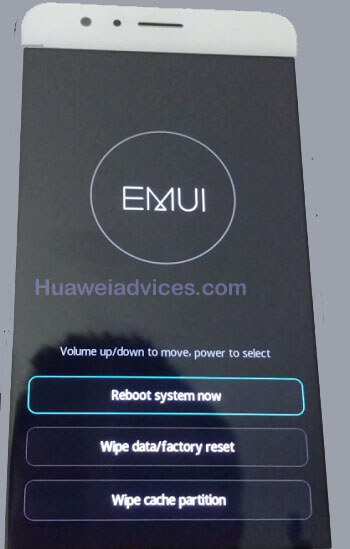
8. Next, tap on “Wipe data/factory reset”.
9. Reboot System. Enjoy!
I hope the above guide was useful in updating Honor 8 Pro to Android 9.0 Pie based OmniROM. Leave a comment below if you find any difficulty during the installation procedure.




