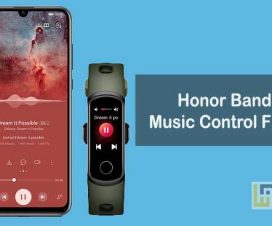Looking to change the watch style on your Honor MagicWatch 2? Then you’re in the right place. Here we have a step-by-step guide on how to change Honor MagicWatch 2 Watch Face.

Huawei’s Honor brand announced the Honor MagicWatch 2, the successor of last year’s model along with the Honor V30 flagship devices at an event in China this week. The MagicWatch 2 is similar to that of Huawei Watch GT 2 and is targeted mainly towards the younger audience.
The Honor MagicWatch 2 comes in two sizes – 42mm and 46mm. The 42mm Magic Watch 2 has a 1.2-inch OLED screen with 390 x 390 pixels resolution while the 46m version has a 1.4-inch OLED unit with 454 x 454 pixels resolution. It is powered by Kirin A1 SOC and offers 4GB of internal storage.
It comes with a microphone and a speaker through which one can take calls directly from the watch. It supports 15 workout modes like walking, running, cycling, rowing, hiking, and others. The device is 5ATM water-resistant up to 50 meters. There is a 455mah battery support which lasts up to 14 days on a single charge.

Also Read: Download and install Honor MagicWatch 2 watch faces [New Styles]
How to change Honor MagicWatch 2 Watch Face
There are four different ways through which you can change the watch style on your Honor MagicWatch 2. Choose the one which is simpler for you:
Method 1: Via Home screen
Press and hold the home screen of MagicWatch 2. Now you need to scroll the screen left or right to view the watch dials. Choose any one from here.
Method 2: Via Settings
Go to Settings from your home screen. Now you need to tap on Display > Watch face and then swipe left or right to choose a watch face.
Method 3: Via Huawei Health app
Users can also change the watch style directly from the Huawei Health app. To do so, make sure the Huawei Health app is installed on your smartphone and the MagicWatch 2 is successfully paired. Open the app and go to the “Devices” section. Select your Honor watch model and touch More-Watch faces. Select My and here you will see all the watch styles. Select and tap on “Set as default”.
Method 4: Via NFC function
The Honor MagicWatch 2 comes with NFC support. Users can change the dial background by simply placing the Android smartphone over the Honor watch. Currently, the touch function is limited to Android devices and is off by default. One need to activate through watch settings.
That’s the simple tutorial to change Watch Dials on Honor MagicWatch 2. For any kind of queries, do feel free to comment below. Also, don’t forget to check our WEARABLES section for more such useful tutorials.